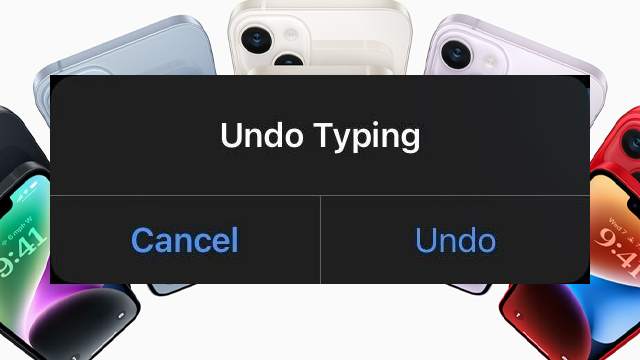The iPhone “Undo typing” message can pop up at the worst possible times, even when users don’t shake their device. It can be a real pain but, thankfully, it can be turned off. Here’s how to stop the “Undo typing” message from popping up.
Why does “Undo typing” keep popping up on my iPhone?
The “Undo typing” message appears when the iPhone detects that you have shaken it.
How to turn off the iPhone “Undo typing” message
To turn off the iPhone “Undo typing” message, users should:
- Head to the iPhone Settings menu.
- Select “General” and then choose “Accessibility.”
- In the new menu, find “Shake to Undo” and turn it off.
- Congrats, you’ve now turned off the “Undo typing” message.
If you change your mind, you can just as easily enable “Shake to Undo” by heading to the same location and turning the feature back on.
The iPhone keyboard not showing up is another annoying bug that can happen after updating to iOS 16. Here’s how to go about fixing it.
Know what to do if your iPhone gets wet? Here’s a rundown of the best practices to follow if you ever drop your phone in the bath or somewhere just as moist.