Turning off Proximity Chat in Warzone 2.0 will stop enemies from hearing you, but it will also stop you from hearing them. While the ability to hear nearby enemies is a new feature for this version of Warzone, not every player is going to like it. For those out there would prefer to not to hear enemies when they get close, here’s how to turn off Proximity Chat in Warzone 2.0 on PC, PS5, PS4, Xbox Series X|S, and Xbox One.
How to turn off Proximity Chat in Warzone 2.0
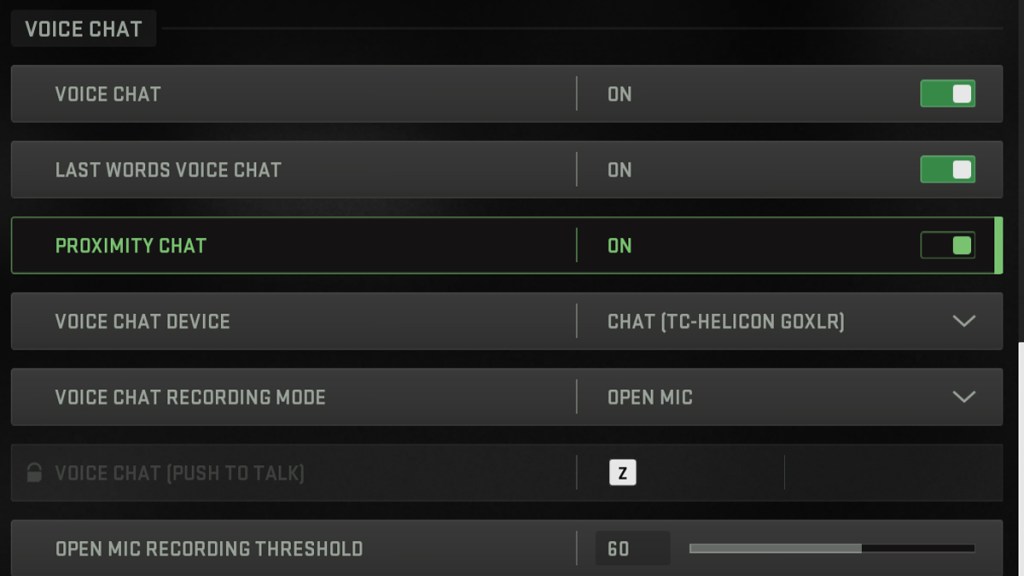
To turn off Proximity Chat in Warzone 2.0, players must:
- Open the Settings menu when outside of a match.
- Go to the “Audio” tab.
- Go to “Voice Chat.”
- Find “Proximity Chat” and turn it to “Off.”
How to hear enemy chat without them hearing you in Warzone 2.0
To hear enemy chat without them hearing you in Warzone 2.0, players must enable Proximity Chat but mute their microphone.
They can do this using a physical mute switch on the mic itself, or in-game using the Push To Talk recording mode. Alternatively, players can use a third-party chat service like Discord to talk to friends with enemy chatter still coming through the game chat.
For more Call of Duty guides, here’s a guide on why it’s better to use Scorestreaks than Killstreaks in MW2. And here’s how to unlock the Ghillie Suit skin in MW2 and Warzone 2.0.







