Warzone 2‘s proximity chat volume settings are absolutely key in figuring out whether an enemy is nearby, letting you hear enemy chatter easier if set up the right way, but many times you’ll be subject to some annoying moments where you wish you could just turn the volume right down. In this guide, we’ll explain how to make proximity chat quieter to give your ears some peace.
How to turn down Warzone 2 proximity chat
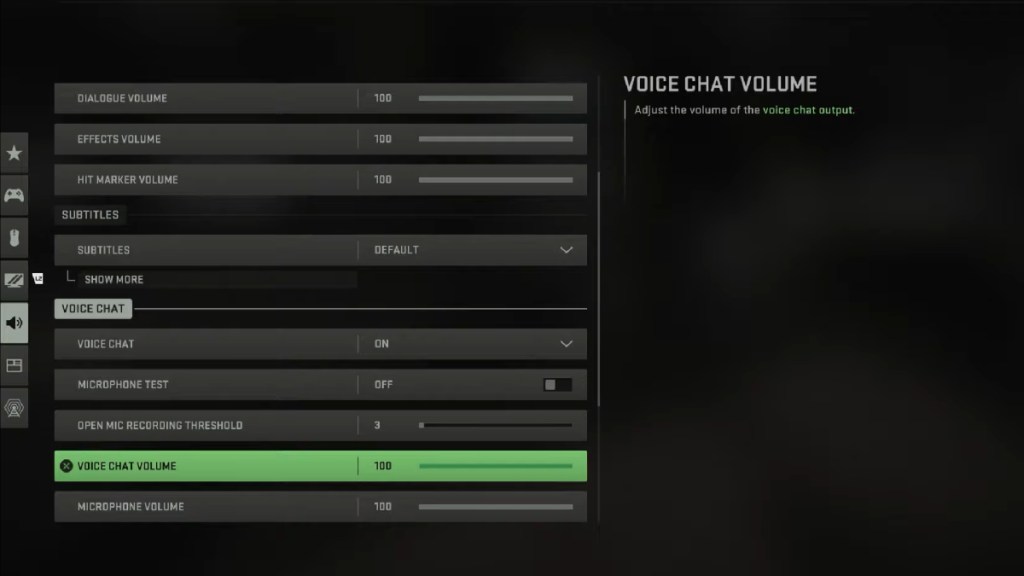
To make proximity chat quieter in Warzone 2, you’ll need to do the following:
- Open Settings, then Audio.
- Scroll down to the Voice Chat tab.
- Turn the Voice Chat Volume slider down to your preferred level.
Unfortunately, Warzone 2 and MW2 do not have a specific Proximity Chat volume slider yet, with recent Season 2 patch notes only stating that the devs have made it fade out better over certain distances. While not a perfect solution, making adjustments to bring down overall chat volume will definitely help with controlling the noise from other players with louder or annoying mics.
For more Call of Duty guides, here’s how to unlock the Crossbow early in both MW2 and Warzone.







