Some users will find that DLSS is greyed out in Palworld when they check the graphics settings. Frustratingly, nothing you change in the menu allows you to turn DLSS on. Given how much of a framerate increase you can get when the feature is turned on, this can be frustrating, especially if you’re trying to play at 4K. Unfortunately, Palworld’s DLSS issue isn’t a quick fix.
Why can’t I turn DLSS on in Palworld?
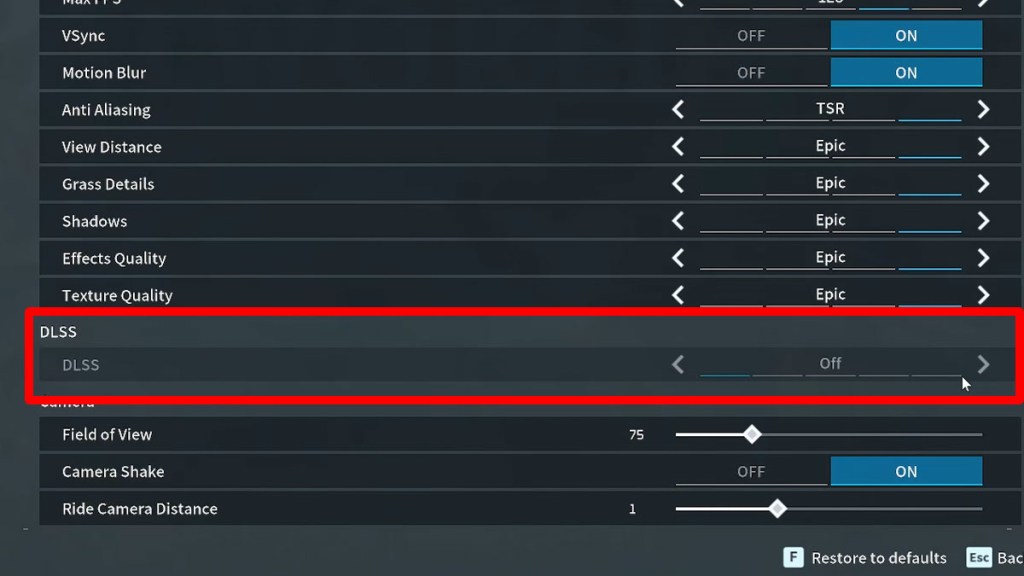
If you’re playing Palworld through Xbox Game Pass on PC, you’ll find that DLSS is greyed out, and there’s seemingly no way to turn it on. That’s because Microsoft has released an older version of the game that doesn’t support DLSS. It’s likely that this was by mistake and that it’ll be updated to the correct version soon. However, until then, you won’t be able to use DLSS, connect to players on Steam, or use dedicated servers.
Unfortunately, neither Microsoft nor Pocket Pair have officially addressed the issue yet. It’s possible that if you had access to the Steam version, you could swap the correct DLL file and activate DLSS on the Game Pass version, but that’s quite a bit of trouble, considering the issue will likely be cleared up within a day or so.
How do I turn on DLSS in Palworld?
If you’re on the Steam version of Palworld, you don’t have to worry about any issues with DLSS. Just follow these instructions:
- Make sure your GPU driver is updated to the latest version (546.65 at the time of writing).
- Launch Palworld.
- Go to Options.
- Click on the Graphics tab.
- Look for the DLSS option.
- You’ll want to use Performance if you’re on a lower-end card (RTX x060).
- If you’re on a higher-end card (RTX x080, x090), you can shoot for Quality.
Fortunately, since Palworld uses DLSS 2, RTX 20 Series and newer cards are compatible.
If







