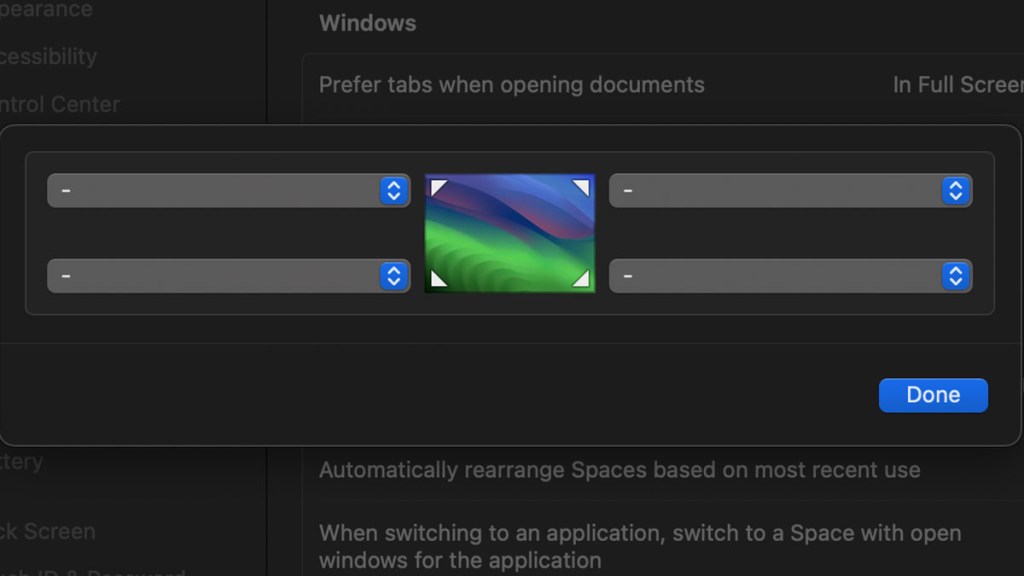One of the more irritating default settings for Macs is the Quick Note Hot Corner. Hover too close to the lower right corner of your screen, and a click will open up a new note. While this might be useful for some, it will greatly annoy others. Unfortunately, the setting to turn off the Quick Note Hot Corner function on macOS Sonoma isn’t exactly easy to find in 2024. We’ll give instructions on how to shut it off for good below.
How to turn off Quick Note Hot Corner on Mac Sonoma in 2024
To turn off Quick Note Hot Corner on macOS Sonoma, follow these instructions:
- Click on the Apple icon in the top left corner of the screen.
- Select “System Settings.”
- Choose “Desktop & Dock” in the left column of the System Settings screen.
- Scroll all the way to the bottom.
- Click “Hot Corners.”
- Change the option for the bottom right corner from “Quick Note” to “-” and press Done.
If you follow the steps above, Hot Corners will be completely disabled. However, if you decide to use the feature, you can make it a shortcut for the following:
- Mission Control
- Application Windows
- Desktop
- Notification Center
- Launchpad
- Quick Note
- Start Screen Saver
- Disable Screen Saver
- Put Display to Sleep
- Lock Screen
You’ll also likely notice that many guides about shutting Quick Note Hot Corners off on a Mac are outdated or inaccurate. That’s because Apple changed the System Preferences menu to System Settings in macOS Ventura. As a result, almost every setting got moved or modified. So, if you spot completely different instructions, that’s the reason.
Fortunately, shutting off Hot Corners is easy once you know where to look. This feature is incredibly irritating for many Mac users, and it’s a big relief to turn it off for good.