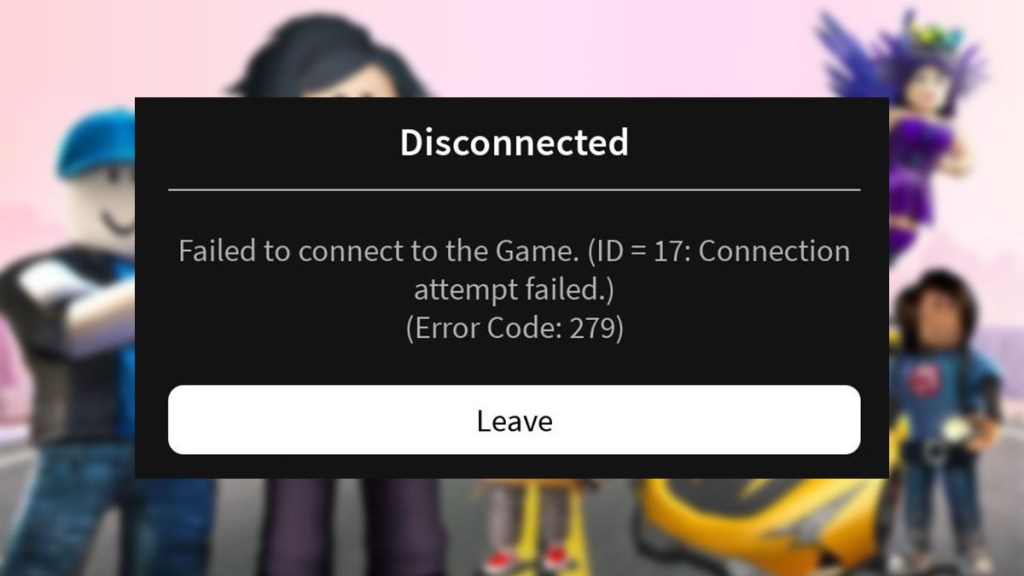Roblox error 279 can be a pain if you’re trying to play your favorite game. This error typically points to connection issues, but you’re in luck. There are a few fixes for error 279 that can solve your problem in no time.
Table of contents
How to fix Roblox error 279
Roblox error 279 is typically caused by a connection problem that prevents your device from communicating with Roblox servers. This can be due to various reasons, such as network instability, firewall configurations, or software glitches. To tackle this error, follow the steps below to resolve the underlying issue.
Restart your device and router
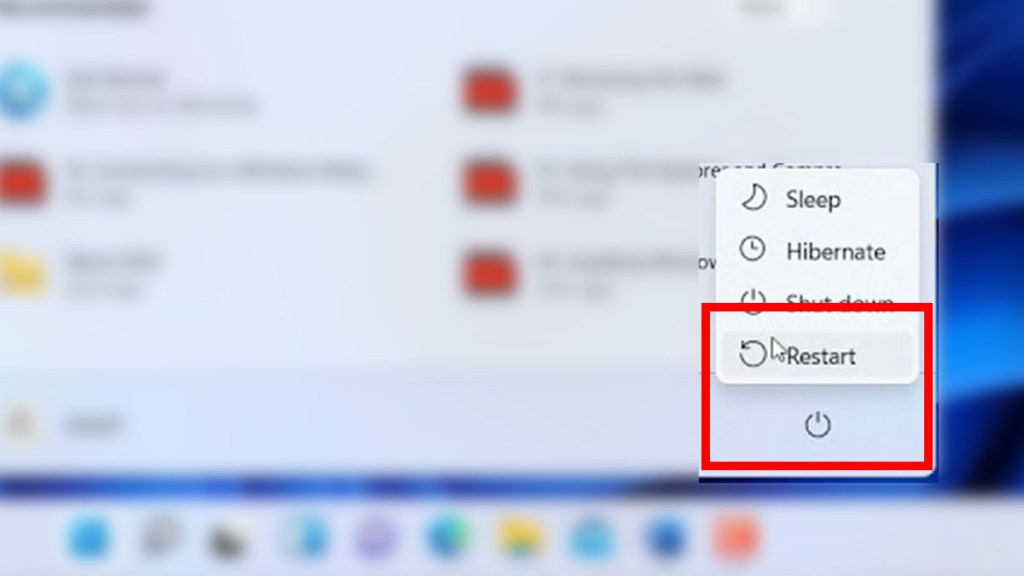
When you’re having trouble, the first thing you should do is restart your device and computer. This easy step can often fix any network problems and get rid of any temporary issues that are impeding you from connecting.
- Turn off your device and disconnect the router’s power cord.
- Do not plug the router back in until a minute or two have passed.
- Once the router is fully back up and running, turn on your device and try to connect to Roblox again.
Check your internet connection
A stable and speedy internet connection is vital for accessing online platforms like Roblox. If your connection is slow or unstable, it might be causing error 279.
- Perform a speed test using a reliable service to check your internet speed.
- Ensure that your network meets the minimum requirements for Roblox, which is usually around 4-8 Mbps.
- If your internet is slow, try connecting to a different network or using a wired connection instead of Wi-Fi.
Configure your firewall and antivirus settings
Firewalls and antivirus software are essential for protecting your device, but they can sometimes block Roblox by mistake.
- Check your firewall settings to ensure Roblox is allowed through.
- Temporarily turn off your antivirus or add Roblox as an exception to see if that resolves the issue.
- To keep your computer safe, remember to turn on your antivirus software again after testing.
Use a supported browser
It’s important to use a web browser that works with Roblox if you want to play the game.
- Chrome, Firefox, and Microsoft Edge are the browsers that work best with Roblox.
- If you’re having problems, try using a different browser or the most recent version of the one you’re using.
- Clear the cache and cookies in your browser, as these can sometimes make it hard to join.
Check Roblox server status
You might not always be to blame when something goes wrong on Roblox. Before you go any further with troubleshooting, make sure that the Roblox services are up and running.
- Use a third-party service or go to the Roblox status page to see if there are any known problems with the systems.
- If the server is having issues, you might have to wait until they are fixed before you can join.
Reinstall Roblox
If none of the above steps work, consider reinstalling Roblox. A fresh installation can fix any corrupt files or settings that might be causing the error.
- Uninstall Roblox from your device, ensuring you remove all associated files and data.
- Download the latest version of Roblox from the official website and install it.
- Try connecting to Roblox again after the installation is complete.
Navigating through Roblox error 279 can be straightforward with these steps. While it may require some patience and trial and error, addressing each potential cause methodically will significantly increase your chances of resolving the issue and returning to the vast, interactive world of Roblox. Remember, the goal is to establish a stable connection between your device and Roblox servers, ensuring a seamless gaming experience.