So, you've upgraded to Windows 10. If you're like many of us, you may feel overwhelmed by the new features and design. While you'll become more familiar with the interface with time, the key to getting the most out of your experience is to dive into the new features and see what they offer.
One of the greatest features that Windows 10 provides is Xbox One to PC streaming—PC to Xbox One will arrive at a later date. Essentially, this allows those who own an Xbox One to play any game from their library on a Windows 10 device. It's a powerful tool that essentially opens up the entire Xbox One library to PC gamers.
In order to take advantage of this feature, first you must calibrate your Xbox One, and then choose whether you want to stream a single game or the entire Xbox One experience.
Xbox One Configuration
1. Press the Menu button on your controller and go to Settings.

2. Visit the Preferences menu.
3. Enable "Allow game streaming to other devices".
4. Leave your Xbox One on.
PC (Stream a Game)
1. Run the Xbox application.
2. Click Connect and choose "Add a Device".
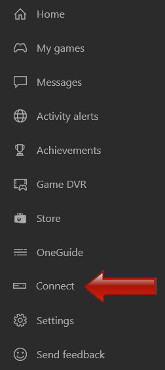
3. Select your Xbox One console.
4. Select Home and visit the Recently Played section.
5. Select "Play from console".
PC (Stream Xbox One)
1. Run the Xbox application.
2. Click Connect and choose "Add a Device".
3. Select your Xbox One console.
4. Select Home and choose "Game streaming".
Note that in order to take advantage of this feature you will need to connect an Xbox One controller to your Windows 10 device. Also, if you have issues getting it to work, then make sure that your Xbox One is running on the latest version ('OS version: 6.2.13194.0' or later)
Now you can enjoy your favorite Xbox games from the comfort of your laptop or PC without requiring powerful hardware. If you have any questions, or experience any issues with the above instructions, feel free to leave a message in the comment section below.







