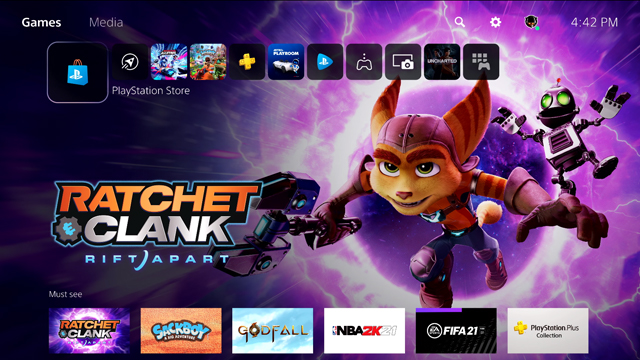The PS5 UI was detailed in the Sony State of Play today highlighting the console’s User Experience, with the company breaking down what players can expect from a new Home screen, Activities, Cards, an interesting Control Center, and more. While the PS5 UI looks similar to the PS4’s, there are a number of key changes that stand to make it a more fluid and responsive experience, while bolstering it with features that will be particularly appealing to social players.
The PS5 UI State of Play offered us our first look at what console owners will be able to do within its various menus, with Sony focusing on speed and efficiency. Here’s everything we learned from our first look at the PS5’s User Experience:
New PS5 login screen and startup sound
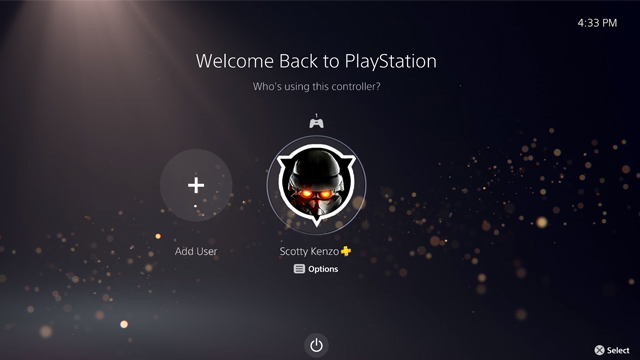
The PS5 will feature a new login screen that isn’t too dissimilar to what we currently see on the PS4, while the console’s startup sound was also officially featured. There’s still the option to use your real name, along with an avatar for your profile. From this screen, PS5 owners can add new users, turn off the console, or select additional options.
PS5 Control Center
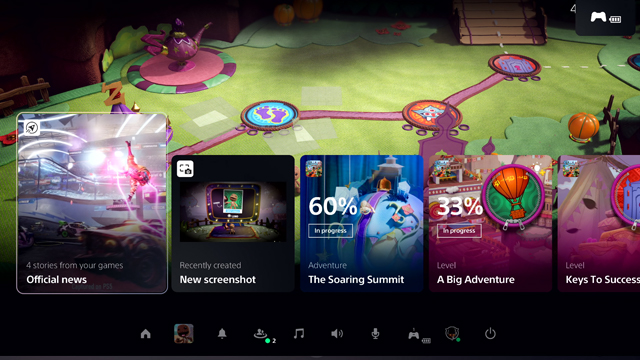
The PS5 Control Center is where players will be able to navigate the console’s various menus, along with jumping right back into whichever game they were playing if their console was on rest mode. The background depicts the game still in action, with the Control Center being accessible by pressing the PS button.
From the Control Center, players can check the following:
- Game Base: Online friends and recent parties can be viewed.
- Switcher: Players can switch games.
- Notifications: Messages and updates can be viewed.
- Music: Music apps can be accessed here.
- Sound: Audio options can be changed.
- Mic: Microphone settings can be changed.
- Accessories: Connected accessories such as controllers can be viewed and changed.
- Profile: Players can access their PSN profile.
- Power: The PS5 can be turned on, off, or put into rest mode.
PS5 Cards
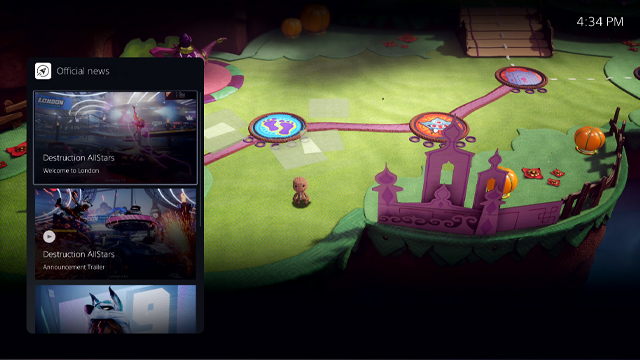
New ‘Cards’ now appear on the PS5 home page, which contain a bunch of information along with images. Using these Cards, players can navigate to news from developers they’re following, check out screenshots and videos saved using the DualSense’s Create button, along with showcasing a brand new feature — Activities.
PS5 Activities
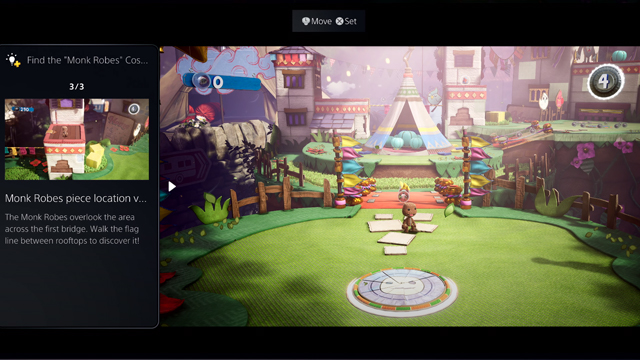
PS5 Activities allow players to track their progress in games when it comes to completing certain objectives. Sony gave the example of a Sackboy: A Big Adventure level that had yet to be completed by the player, with them able to quickly navigate to Activities and find a developer-created video tutorial outlining how to do so.
Sony noted that this was intended to bypass “videos and lengthy articles that may contain spoilers,” but it will also require developers to create these videos. We’ll have to wait and see if this is deployed in any meaningful capacity — Google’s Stadia also promised a similar feature, yet struggled to find a level of support that made it a viable alternative to players browsing articles and YouTube for their answers.
PS5 party changes
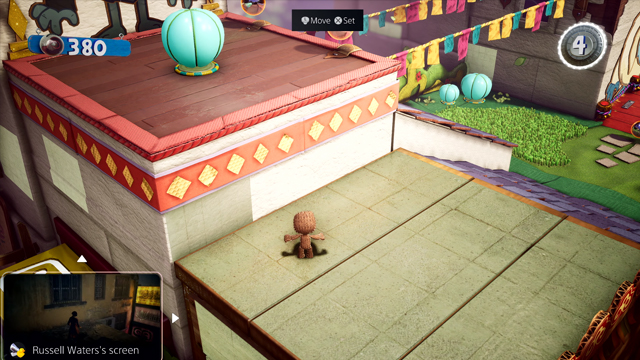
The PS5 Party feature has experienced a bunch of additions, some of which have already been integrated as part of the PS4’s 8.00 update. These include changes to voice chat, screen share, and game invitations.
Voice chat
Players can open an interactive notification to join a party by pressing the PS button, with them then able to join the voice chat that their friends have entered. Players can do this from a PS4, PS5, or mobile web app, with PS5 users also able to use the DualSense’s built-in microphone to talk to the party immediately. They can also hit the mute button on the controller in the menus to mute this microphone.
Screen share
Parties now provide “persistent spaces to connect” with groups of players that PlayStation owners play with, with them also able to quickly accept screen share invites that allow them to watch other party members playing their games. An example was given of the user accepting a ‘Share Screen’ notification from a friend playing Uncharted: Lost Legacy, and then pinning this screen while playing Sackboy. This picture-in-picture method should be helpful to those playing multiplayer games, or those who want to chill out and watch a friend play instead.
Joining from a Control Center Card
PS5 players can utilize the console’s high-speed SSD to quickly navigate to a Card that lets them jump directly into a friend’s multiplayer game. An example was given of the player receiving an invite for Destruction All-Stars, then swiftly hopping to the Card containing the invite and switching from Sackboy to the multiplayer vehicular combat game with ease.
New PS5 Home screen
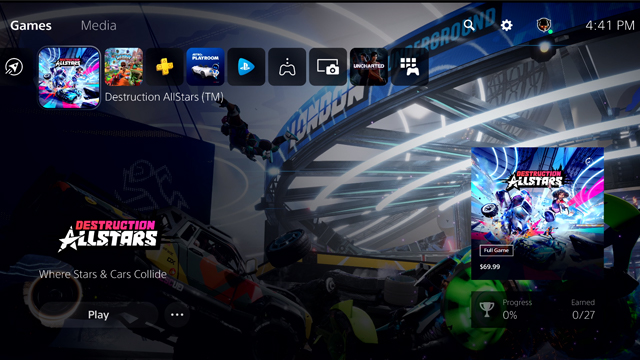
The PS5 Home screen looks similar to the PS4’s, albeit with a few key changes. It looks cleaner than its predecessor, while switching between tabs appears to be much smoother than the sometimes sluggish PS4 UI.
Explore
Explore keeps players in the loop with official PlayStation messaging along with all the games you’re following, allowing you to keep up to date with news, updates, and more. Trending media from the community will also be included here, though Sony is only testing this feature at launch, meaning some players won’t have it at launch.
PlayStation Store
The PS Store is now completely integrated into the PS5, meaning that it’s no longer a standalone app. This makes it faster and more responsive, making it easier to browse new games to play while also offering a personalized store experience that will suggest games based on your history. Both PS5 and compatible PS4 games will be accessible from the new PS Store.
Watch the PS5 User Experience State of Play below: