Red Dead Redemption 2 offers a ton of ways to play, but which one’s the best? You can go for the default, third-person GTA-like experience with a mini-map and other HUD elements, or you can choose a realistic, first-person approach with no other assistance than what your character can see. There’s merit in both ways, and the UI and camera in Red Dead 2 are customizable enough to fit the tastes of almost any player.
Below we’ve detailed what we think are the two best ways to play RDR2, and what we believe the majority of players will use during their western adventure.
Best Way to Play Red Dead Redemption 2 in Third-Person: For Those Who Enjoy Assassin’s Creed, Mass Effect, GTA5, and the Original RDR

The default camera and UI settings for RDR2 aren’t bad at all. When you start the game, you’ll be in a close-in third-person view. It’s not quite over the shoulder, but it’s pretty close. The default UI settings make most of the notifications dynamic. This means they only really appear when you need them.
By default, the only UI element that is always visible is the mini-map/radar in the lower-left corner of the screen. Everything else is just there when you need it. Draw a weapon, and you’ll see your current magazine and total ammo count in the upper right hand of the screen. Earn some money, and your wallet amount will pop up and show your new balance.
When I played through the game, I left everything on the default setting except for one thing. By pressing in on the touchpad (PS4) or view button (Xbox One) once you can pull the camera out to a higher view. This makes gun fighting and moving around much more comfortable as Arthur’s body won’t take up as much room on the screen. In my opinion, the default camera is just too close for comfort.
By just making that small camera adjustment, you’ll find that the UI and camera are much closer to the original RDR or GTA5 and any third-person action game fan should find it an intuitive game to pick up.
Best Way to Play Red Dead Redemption 2 With Max Realism: For Those Who Enjoy Far Cry 5, PUBG, Rust, and GTA5 First-Person Mode
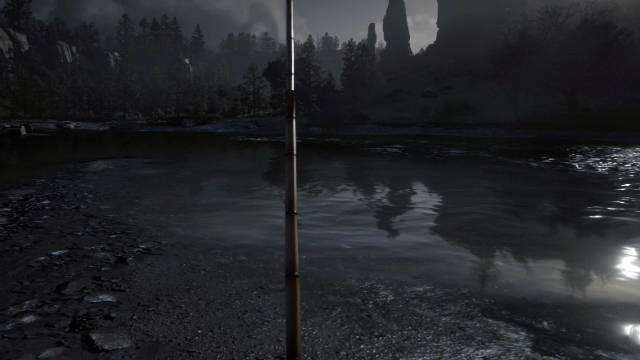
The world of RDR2 strives for realism, so at some point, you’ll likely want to try out the first-person view. This game is entirely playable in first-person, and there’s a lot of options to get it just where you want it.
By pausing and going to Settings, then Camera, you can change the following settings:
- First Person Auto Level Camera: Turns auto-leveling of the camera on or off.
- First Person Field of View: Changes how much area you can see at once. PC players might want to increase this from the default. If you’re feeling a bit queasy when playing, this is an excellent setting to experiment with to see if you can alleviate that.
- First Person Rag Doll: Changes whether you’ll stay in first person when your character rag dolls from a fall or death. If you get motion sickness, this might be a good setting to turn off.
- First Person Head Bobbing: The default head bobbing is really a bit too much. You can turn it to reduced to get a camera that doesn’t bob up and down nearly as much.
- First Person Aim Auto-Center (Mount/Vehicle): If you turn this on, your character will automatically reset their aim to the center point of the vehicle when you get in. Otherwise, your character will still be pointing the direction they were when you got on.
- First Person Cover: With this on, you’ll stay in first-person when you go into cover. Otherwise, it will switch to third-person.
- First Person Horse Riding: With this on you’ll remain in first person when you’re riding a horse. If you get disoriented or sick feeling when riding a horse, turn this off, and you’ll automatically go into third person when your character mounts their steed.
- First Person Vehicles: With this on, you’ll stay in first person when taking control of wagons, trains, and the like. Turn it off if you want to switch to third-person automatically when boarding vehicles.
Once you get the first person camera set up, you can decide whether or not you want some aspects of the UI to appear. For maximum realism, you can go into Settings then Display and turn off every facet of the UI. When you do this you’ll have to open your map to see where you’re going, have no GPS route, you’ll have to mentally count the bullets in your gun, and check your wallet to see how much cash you have.
When playing without the UI, you can use a handy trick for a pseudo-GPS. Just ask NPCs you pass where you’re headed. You can still place a marker on your map, and if you get lost, you can ask an NPC for directions.
It’s worth it to play part of the game in both modes described above. I usually like to play missions in third-person and then stick with first-person when I’m exploring. However, there are plenty of options available to set up a play style of your very own. Experiment and see what fits you best.
Red Dead Redemption 2 Screenshots
-
Red Dead Redemption 2 Screenshot

-
Red Dead Redemption 2 Screenshot

-
Red Dead Redemption 2 Screenshot

-
Red Dead Redemption 2 Screenshot

-
Red Dead Redemption 2 Screenshot

-
Red Dead Redemption 2 Screenshot

-
Red Dead Redemption 2 Screenshot 01

-
Red Dead Redemption 2 Screenshot 02

-
Red Dead Redemption 2 Screenshot 03

-
Red Dead Redemption 2 Screenshot 04

-
Red Dead Redemption 2 Screenshot 05

-
Red Dead Redemption 2 Screenshot 06

-
Red Dead Redemption 2 Screenshot 07

-
Red Dead Redemption 2 Screenshot 08

-
Red Dead Redemption 2 Screenshot 09

-
Red Dead Redemption 2 Screenshot 10

-
Red Dead Redemption 2 Screenshot 11

-
Red Dead Redemption 2 Screenshot 12

-
Red Dead Redemption 2 Screenshot 13

-
Red Dead Redemption 2 Screenshot 14

-
Red Dead Redemption 2 Screenshot 15

-
Red Dead Redemption 2 Screenshot 16

-
Red Dead Redemption 2 Screenshot 17

-
Red Dead Redemption 2 Screenshot 18

-
Red Dead Redemption 2 Screenshot 19

-
Red Dead Redemption 2 Screenshot 20

-
Red Dead Redemption 2 Screenshot 21

-
Red Dead Redemption 2 Screenshot 22

-
Red Dead Redemption 2 Screenshot 23

-
Red Dead Redemption 2 Screenshot 24

-
Red Dead Redemption 2 Screenshot 25

-
Red Dead Redemption 2 Screenshot 26

-
Red Dead Redemption 2 Screenshot 27

-
Red Dead Redemption 2 Screenshot 28

-
Red Dead Redemption 2 Screenshot 29

-
Red Dead Redemption 2 Screenshot 30

-
Red Dead Redemption 2 Screenshot 31

-
Red Dead Redemption 2 Screenshot 32

-
Red Dead Redemption 2 Screenshot 33

-
Red Dead Redemption 2 Screenshot 34

-
Red Dead Redemption 2 Screenshot 35

-
Red Dead Redemption 2 Screenshot 36

-
Red Dead Redemption 2 Screenshot 37

-
Red Dead Redemption 2 Screenshot 38

-
Red Dead Redemption 2 Screenshot 39

-
Red Dead Redemption 2 Screenshot 40

-
Red Dead Redemption 2 Screenshot 41

-
Red Dead Redemption 2 Screenshot 42

-
Red Dead Redemption 2 Screenshot 43

-
Red Dead Redemption 2 Screenshot 44

-
Red Dead Redemption 2 Screenshot 45

-
Red Dead Redemption 2 Screenshot 46








