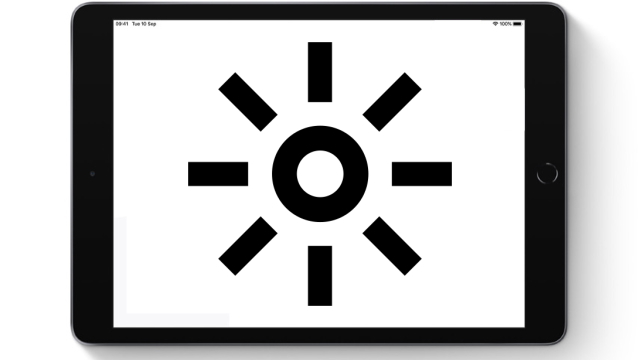If you’ve been happily tapping away on your tablet, only for its screen to go dark all of a sudden, you’ll be wondering “why is my iPad screen dark?” Thankfully, we’re here to, hopefully, answer that question for you. Below, we’ll let you in on how to fix the dark iPad screen bug. Read on to discover fixes for the dim iPad screen issue that should work for you and get back to using your tablet as you’d prefer.
Why is my iPad screen dark?

Sometimes, your iPad screen can go dark, seemingly from nowhere, without you manually changing the brightness. There are a few potential reasons as to why this might be happening. One reason, for example, is your iPad could be getting too hot. If you’re using your iPad while plugged in, you may find that even on its highest brightness setting that the screen goes dark. It could overheat more regularly, too, if your iPad is in a case (especially true while charging). Hopefully, this isn’t the case. Your iPad screen could be going dark because of its settings, which is more likely.
ALSO: How to Get Rid of Split Screen on iPad | Remove Split View and Slide Over
It’s a relatively known issue that iPad screens can go dark after installing a new iOS update. If you’ve noticed this to be the case, you’ll need to head to your settings. The dark screen issue, however, could simply be some kind of automatic brightness setting which you have not turned off. Whatever the reason, we’ve listed a number of fixes below for you.
Read through this list of fixes to, hopefully, fix the “why has my iPad gone dark?” issue:
- Don’t let your iPad overheat
- Remove the case to help this
- Turn off Auto-Brightness
- Settings, ‘Display & Brightness’, Turn off Auto-Brightness
- Turn off Reduce White Point
- Settings, ‘General’, ‘Accessibility’, ‘Display Accommodations’, Turn off Reduce White Point
- Turn off Zoom
- Settings, ‘General’, ‘Accessibility’, Turn off Zoom
- Set ‘Zoom Filter’ to ‘None’
- Reset All Settings
- Manually increase the screen’s brightness
- Reset your iPad
- Turn off Dark Mode
- Settings, ‘Display & Brightness’, Turn off Automatic
- Turn True Tone off
- Settings, ‘Display & Brightness’, Turn True Tone off
- Turn Night Shift off
- Open Control Center, touch and hold the Sun symbol, tap the different symbols to choose on or off
- Make sure Night Shift isn’t on Automatic
Hopefully, one of the above fixes should get your iPad’s screen back to full brightness.