Cyberpunk 2077 is a sprawling RPG featuring many branching paths, so players need to be able to quickly and conveniently manage their saved data. With that in mind, here’s how to Quicksave and Quickload in Cyberpunk 2077 on PC, PS4, PS5, Xbox One, Xbox Series X|S, and Google Stadia.
How to Quicksave in Cyberpunk 2077
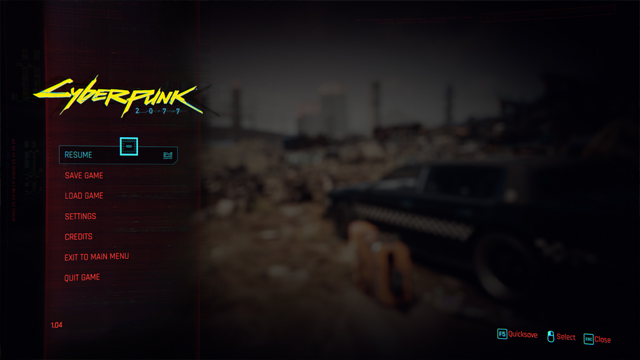
Having multiple saves in Cyberpunk 2077 comes highly recommended. Not only is the game buggy to the point that CDPR has offered refunds, but it’s also possible to auto-fail some missable missions. Additionally, progressing too far without a backup will lock players out of two possible infinite money exploits.
To Quicksave in Cyberpunk 2077 on PC, simply press the F5 key at any time during gameplay. On PlayStation, Xbox, and Google Stadia just pause the game and then press the Triangle or Y button.
Players only have access to a single Quicksave slot, so each one will overwrite the last. As such, it’s also a good idea to make frequent manual saves in fresh slots via the pause menu.
How to Quickload in Cyberpunk 2077
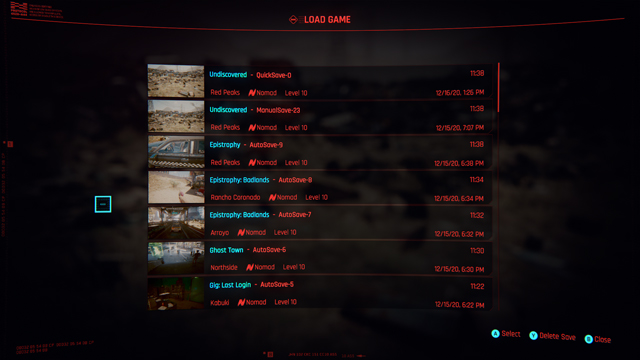
Quickloading in Cyberpunk 2077 works the same on all platforms; users must pause the game, then select the “Load Game” menu option. The most recent Quicksave is always at the top, so simply select it to revert back to that point.
Although there isn’t a specific Quickload shortcut in Cyberpunk 2077, pausing the game and navigating to the relevant save file isn’t too intrusive. Still, with CD Projekt RED vowing to improve the game via post-launch patches, it’s possible that a more convenient Quickload solution could be added later. On PC at the very least, where players are used to having Quickload functionality almost as standard.
For more on Cyberpunk 2077, check out why another delay could have benefitted the game and how CDPR left the door open for a potential sequel.







