If you’re wondering how to get rid of Amazon pop up on iPhone, then we have some quick tips for you! Just because your iPhone isn’t a Windows PC, that doesn’t mean it’s immune to pop-ups, malware, or even a virus. Fortunately, these types of issues don’t embed themselves as deep as they do on a laptop or desktop PC, so clearing them out shouldn’t be too much trouble.
If your Safari internet browsing is constantly being interrupted by popups buzzing up on your screen or redirecting your browser tabs, chances are there’s something in your iPhone or iPad that’s facilitating their frequent return.
The most reliable way to get rid of these is to clean your browser of both its history and stored data (like cookies). We’ve included steps on how to do this on both the default Safari browser and Chrome for those who just love to taunt Apple with a Google service.
How to Get Rid of Amazon Pop Up on iPhone in Safari
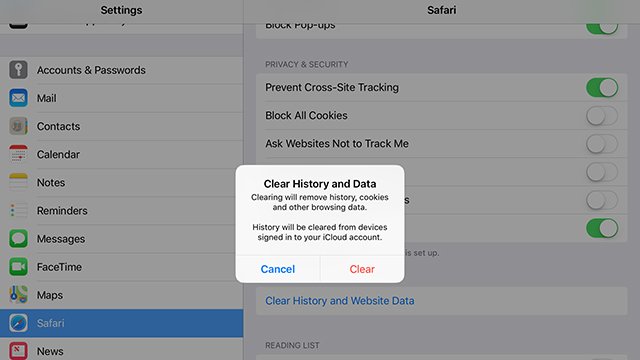
- Go into your Device settings by tapping the Cog icon. If you can’t find it, swipe down on your home screen and type “Settings” into the search bar to have it appear.
- Tap the Safari tab on the left sidebar.
- Scroll down to “Clear History and Website Data” and tap it
- Hit “Clear”
- Notes: You may want to ensure settings like “block all cookies” and “Fraudulent Website Warning” is enabled. This may mean your browsing is slower overall as accounts won’t stay logged in, but it will help keep you safe if you’re not too good with tech.
How to Get Rid of Amazon Pop Up on iPhone in Chrome
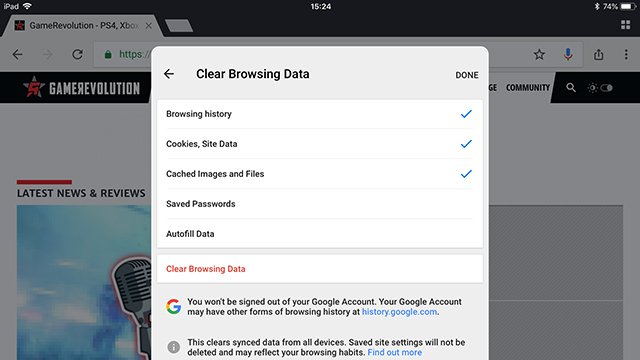
- Open the Chrome app by tapping the Chrome icon. If you can’t find it, swipe down on your home screen and type “Chrome” into the search bar to have it appear.
- Tap the icon in the top-right that looks like three vertical dots
- Tap “Settings”
- Tap “Privacy”
- Tap “Clear Browsing Data”
- Tap to tick “Browsing History”, “Cookies, Site Data”, and “Cached Images and Files”.
- Then tap “Clear Browsing Data” (with the red text)
And that should be it! That’s how to get rid of Amazon pop up on iPhone.
One last thing to note is that you should always update to the latest available version of iOS. Crucial security flaws that allow for these pesky bugs to infiltrate your device are typically patched out this way, so ensuring you’re always up-to-date should drastically limit your chances of having to follow these steps in the first place.







