So you’ve fallen victim to the iPhone fbapierrordomain error 1 code pop up on your iPhone. If you’re seeing this error message on your iPhone or iPad specifically on the Facebook app, chances are you’re having the exact same problem that many others have had over the years. The iPhone fbapierrordomain error 1 isn’t anything new, and while it’s sad to see that is hasn’t been fixed from the source, its legacy status means there’s plenty of tried and tested ways to solve it. We’ll be explaining what iPhone fbapierrordomain error 1 is, and the easiest way to fix it.
iPhone Fbapierrordomain Error 1: What is iPhone Fbapierrordomain Error 1?
iPhone fbapierrordomain error 1 is predominantly a Facebook error and you shouldn’t see it anywhere else. The iPhone fbapierrordomain error 1 should show up whenever you try to log into the Facebook service from your offending device, so logging in on a friend’s device shouldn’t be a problem. If you’re able to sign in devices other than your iPhone or iPad, chances are the iPhone fbapierrordomain error 1 issue is being caused by your device clock. That’s right. The clock.
We can assume this is part of a security feature implemented by Facebook in an attempt to block a log-in from a sketchy location (like abroad). Facebook might notice how your device’s clock matches the timezone of the location you’re in (or last successfully logged in from) and deem that there’s a good chance that you’re simply logging in again. If you’re being met with the iPhone fbapierrordomain error 1 pop-up when you attempt to sign in, assume that your iPhone clock suddenly doesn’t match Facebook’s expectations, limiting your log-in to protect against the off-chance that you’re not who you say you are. Basically, you’ve triggered a security certificate red flag. And that’s a good thing.
iPhone Fbapierrordomain Error 1: How To Fix iPhone Fbapierrordomain Error 1
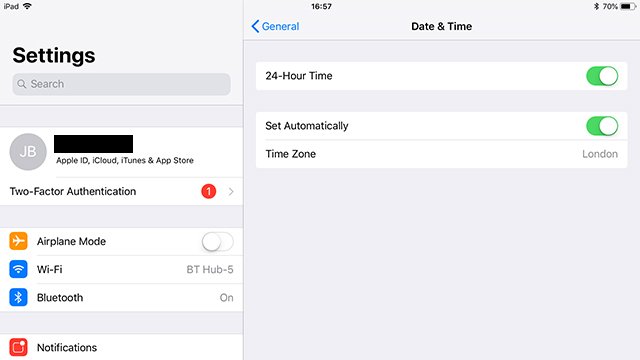
Fortunately, it’s pretty easy to fix an incorrect device clock and log back into Facebook without too much trouble. Users who run into the problem typically push their iPhone or iPad clocks forward to speed up recovery times in games like Candy Crush Saga. It’s a neat little trick that’s been used in plenty of games that use the time to alter the gameplay experience, but most implement similar security features to ward off such behavior.
To fix the issue, simply head into your iOS settings and tap “General”. From there, scroll down and hit “Date and Time”. You should be running on “Set automatically” to avoid these kinds of situations, but if you’re the kind that changes the time to speed up game sessions, just be sure to set your clock to the real-time whenever you need to hop onto something like Facebook.
History of the iPhone
-
IPhone

- Released: June 29, 2007
- iPhone OS 1.0
-
iPhone 3G

- Released: July 11, 2008
- iPhone OS 2.0
-
iPhone 3GS

- Released: June 19, 2009
- iPhone OS 3.0
-
iPhone 4

- Released: June 21, 2010
- iOS 4
-
iPhone 4S

- Released: October 14, 2011
- iOS 5
-
iPhone 5

- Released: September 21, 2012
- iOS 6
-
iPhone 5C/5S

- Released: September 20, 2013
- iOS 7
-
iPhone 6/6 Plus

- Released: September 19, 2014
- iOS 8
-
iPhone 6S/6S Plus

- Released: September 25, 2015
- iOS 9
-
iPhone SE

- Released: March 31, 2016
- iOS 9.3
-
iPhone 7/7 Plus

- Released: September 16, 2016
- iOS 10
-
iPhone 8/8 Plus

- Released: September 22, 2017
- iOS 11
-
iPhone X

- Released: November 3, 2017
- iOS 11.0.1
-
iPhone XS/XS Max

- Released: September 21, 2018
- iOS 12
-
iPhone XR

- Released: October 26, 2018
- iOS 12







