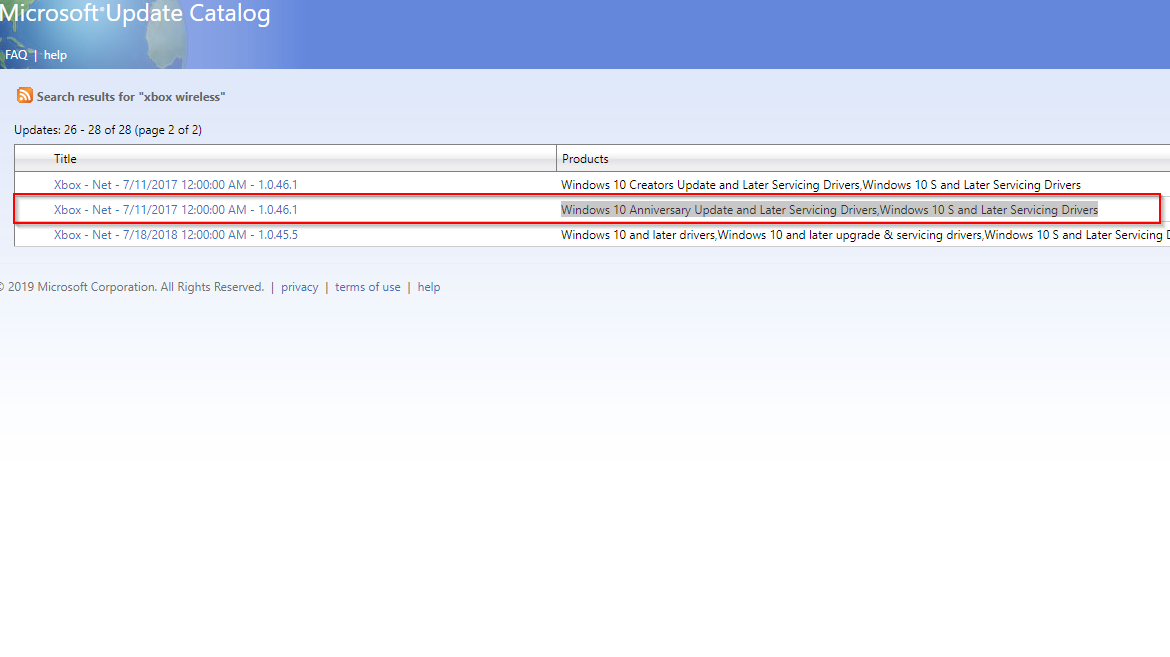If you’ve just plugged in your Xbox Wireless Receiver for the first time, there’s a chance you’ve run into a bug. Sometimes, instead of automatically installing, you’ll find the receiver showing up in control panel as XBOX ACC with a message of “Driver is unavailable.” If this issue occurs, it doesn’t matter how many times you plug and unplug it Windows just won’t find the driver and the sync light will refuse to activate when you press the button. Fortunately, there’s an easy fix for the Xbox Wireless Adapter driver issue, at least if you know what to look for.
How to Fix the Xbox Wireless Receiver XBOX ACC Driver is Unavailable Bug
When the Xbox Wireless Receiver shows up as XBOX ACC when you plug it in, it means that Windows isn’t automatically installing the driver for the device for whatever reason. This has been a widespread issue since the product hit the market and seems to strike almost at random. I’ve personally had a receiver install perfectly fine when plugged into a PC, and then a few months down the road have this bug strike on the same computer.
The easiest way to tell if this bug is affecting you, besides the fact that the sync button won’t work on the Xbox Wireless Receiver, is to go to Start -> Settings -> Devices. Under normal circumstances, you would see the receiver as “Xbox Wireless Adapter” under the Other Devices column here. However, if you’re affected by the bug, it’ll show up as “XBOX ACC” instead, it’ll show a message saying the driver is unavailable.
How to Upgrade Your PC: Add a New CPU Cooler and Power Supply
What this means is that you’re going to have to install the driver for the Xbox Wireless Receiver yourself. Unfortunately, Microsoft doesn’t make finding the right one an easy process. Furthermore, depending on what version of Windows you’re using you’ll have to use a different driver. This applies even to the various versions of Windows 10.
The first order of business is to find out which set of drivers you need. You can find all the drivers on the Microsoft Update Catalog here. If you have Windows 10 and have been keeping up with updates your best bet is to download the one titled, “Windows 10 Anniversary Update and Later Servicing Drivers, Windows 10 S and Later Servicing Drivers,” with a Last Updated date of 7/11/2017. This one worked for me as of the latest Windows update, but if you have an older version installed, you’ll need to try some of the others.
Once you’ve downloaded one of the driver packages, you’ll need to decompress the .cab file using 7Zip or a similar program. You can do this into any folder you want, just remember which one the contents end up in.
Now you need to:
- Open Control Panel. This can be done on Windows 10 by right clicking start.
- Go to Device Manager.
- Under “Other Devices” you should see “XBOX ACC.”
- Right-click on it and hit properties.
- Click on the driver tab and then hit “Update Driver.”
- Click “Browse my computer for driver software” and point it to the folder you extracted the .cab file into.
- When you click next, the driver should install.
If the driver installs, you’re good to go, you don’t even have to restart or unplug and replug the receiver. You should be able to hold the sync button, and the light will start flashing indicating that the receiver is ready to pair with a controller.
If you get a message that Windows hasn’t found a driver, don’t be discouraged. Just download another .cab from the Microsoft Update Catalog and try again. There’s no chance here of installing the wrong driver, so you don’t have to worry about screwing anything up. Eventually, you’ll get the right driver, and your Xbox Wireless Adapter will become functional. It may still be listed as XBOX ACC under Device Manager and in PC Settings, but it will work properly from now on.