Two years on since the Nintendo Switch originally released, there are now a whole host of third-party games available to play on the handheld platform. Yet, playing complicated modern shooters like Doom and Wolfenstein, or even surviving a few rounds in Smash Bros. Ultimate, can be difficult using the Nintendo Switch’s Joy-Cons. In this case, players can find out how to use a PS4 controller on Nintendo Switch, and unlock the potential of these games with the full controller experience. While you can invest in the expensive Switch Pro controllers, it’s far more economical to use a wireless adapter with the PS4 controller. Read on to find out how to use a PS4 controller on Switch.
How to use a PS4 controller on Nintendo Switch | Wireless Adapters

While the Switch Pro controller is directly compatible with the Nintendo Switch, any PlayStation DualShock 4 controller can be linked with the device using a wireless adapter. Of course, Nintendo doesn’t sell an official adapter for third-party controllers, but a reliable alternative has been developed by 8bitdo. Using the 8bitdo Wireless Adapter, available for about $20, you can play games with a variety of modern controllers on your Nintendo Switch, without shelling out $70 for a Switch Pro controller.
Buy the 8bitdo Wireless Adapter here!
As an economical alternative, these wireless adapters can be a great accessory for your Switch, especially considering the Switch Pro’s analog stick height problem. If you’ve already invested in PS4 controllers for your other consoles, it makes sense to utilize these across all your devices, considering the growing number of major releases developed with a full controller in mind. Moreover, it looks like Nintendo is starting to move the Switch’s focus away from portable gaming, so now’s the best time to secure a full controller experience while in docked play.
The 8bitdo Wireless Adapter supports both PlayStation DualShock 4 and DualShock 3 controllers, as well as the Wii remote, the Wii Pro controller, and the Switch’s own controllers. Bundled into a USB adapter, this accessory promises no lag with wireless controllers, and also works on Windows, Mac, Android TV, Raspberry Pi, and Retrofreak devices. As such, you can use the wireless adapter to easily play PC games with your PS4 controller, in addition to the Switch. Best of all, the 8bitdo adapter accessory has an adorable Super Mario Bros. inspired brick design, which adds a little flair to your Nintendo Switch dock.
How to use a PS4 controller on Nintendo Switch | Installation
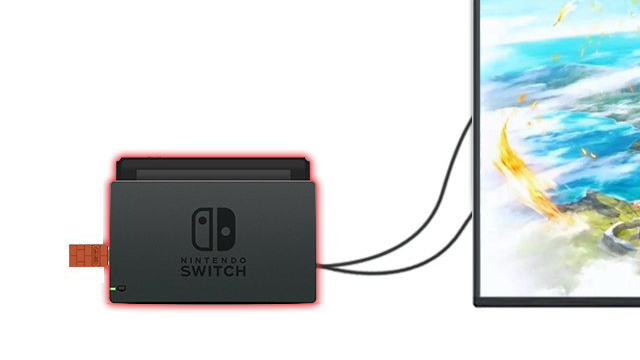
The 8bitdo Wireless Adapter plugs into your Nintendo Switch via the USB port and links to your controller using a Bluetooth connection, which can be quite simple to set up. First, you should insert the wireless adapter into one of the USB ports on the left side of your Nintendo Switch dock. Once this is plugged in, turn the console on and navigate to the System Settings menu, which is indicated by the cog button on the home screen. Next, scroll through the menus and select Controllers and Settings.
From this menu, you can see an option for the Pro Controller Wired Communications; turn this option on. With the Switch still awake in its dock, you should now press the pairing button on the wireless adapter, located on the end of the USB brick. Now, on your own PS4 DualShock 4 controller, press the PS button (located between the two sticks) and Share button (labeled Share next to the D-Pad) at the same time to enable the controller’s pairing mode, which will be shown by a blinking white light on the controller. Once this light turns blue, the controller has been successfully paired and can control the Switch functions.
If this doesn’t work, try repeating the process from the beginning until the controller successfully pairs. In addition, make sure that your other console devices are turned off during this process, as your DualShock 4 controller might automatically connect to your PS4 console. Once this is complete, you should be able to navigate the Switch menus and play games with the controller, which works at the same time as your normal Switch Joy-Cons. Otherwise, boot up your favorite game and try out the PS4 controller on Switch; while the control schemes won’t adjust to recognize the different button names, the layout will remain the same.
In summary:
- Insert wireless adapter into Nintendo Switch USB port
- Turn on the console, go to System Settings menu
- Enable the Pro Controller Wired Communications option
- Pair the wireless adapter using the pairing button
- Press the PS4 DualShock 4’s PS button and Share button simultaneously
- The PS4 controller now works with your Nintendo Switch
How to use a PS4 controller on Nintendo Switch | Can I use multiple controllers?

Currently, these wireless adapters can only link a single PS4 controller on Nintendo Switch, so you will have to use an additional adapter for each extra controller. However, the normal Switch Joy-Cons still work with the Switch while the PS4 controller is paired, so you can still play multiplayer games using multiple Joy-Con controllers and an extra PS4 controller at the same time. In addition, if you were hoping to use an Xbox controller with the Switch, only the more recent Xbox One S/X versions of the controller work on the adapter’s latest firmware.
For any less-abled gamers wanting to switch up their gaming on the Nintendo console, you can also use the Xbox Adaptive Controller on Switch via similar means, but it’s not clear if this works with the 8bitdo adapter. Of course, despite the clear appeal of the DualShock 4 controller for longer sessions of single-player gaming, the Joy-Cons remain the most compatible controller for the Switch. In fact, many players still haven’t switched on to the Joy-Con’s hidden features, including their compatibility with the Wii and for gaming on smartphones.







