Many players have been reporting that they are unable to play Sekiro Shadows Die Twice on PC with an Xbox One controller. Players are finding that upon launching Sekiro, they cannot even get beyond the start screen with an Xbox One controller, even when playing in Big Picture mode. What is the Sekiro Xbox One controller error? Why is the Sekiro Xbox One Controller not working? Is there fix? Read on for all the details.
What is the Sekiro Xbox One Controller error?

The Xbox One controller error only affects those playing Sekiro Shadows Die Twice on the PC. Essentially, the game doesn’t appear to be recognizing the controller for many (not all) players. People affected by this problem have been unable to get beyond the press any key screen upon launching Sekiro, even in Steam Big Picture mode. This is annoying, as Sekiro certainly feels like a game that should be played with a controller.
Thankfully, it appears there are a few different workarounds to the issue that have worked for different players. We’ll outline them all below.
Sekiro Xbox One Controller error fix

As we mentioned above, there are a few different ways in which your Xbox One controller is failing to be picked up by Sekiro. Thankfully, there appear to be a few different workarounds that should hopefully get your controller working on Sekiro.
The official word from Activision is as follows:
“If your Xbox One controller loses functionality when you get to the main menu, it is an indication that your controller’s firmware are not up to date.”
You will need to update your Xbox One controller’s firmware on either Windows 10, or through the Xbox One. This has worked for some players.
Follow these steps to update your Xbox One Controller on Windows 10
- “Launch the Xbox Accessories app.
- Connect your controller to your PC using a USB cable or the Xbox Wireless Adapter for Windows.
- Please note: You’ll be prompted to update to Windows 10 Anniversary Edition if you haven’t yet done so.
- When the controller is connected, you’ll see the message Update Required if an update is mandatory. Install the update.”
To update your Xbox One controller firmware via the Xbox One is simple. Simply connect your Xbox One controller to your Xbox One with a USB cable. Make sure you are logged into Xbox Live. Access the Menu, head into Devices & Accessories under Settings and choose your controller. Select Update and you will download its latest firmware.
Unfortunately, simply updating the firmware of your Xbox One controller hasn’t worked for everyone. Thankfully, there are several other tried and tested methods that might work for you.
Firstly, make sure that your Xbox One controller is the only device connected to your PC before launching Sekiro. Anything like another controller, fightpad, joystick, steering wheel, or even gaming mice and keyboards might confuse Sekiro. If only your Xbox One controller is plugged in, you might be able to go ahead and play the game with it as normal. It appears as though Sekiro will only pick up one device.
This brings us on to another workaround. Make sure that your Xbox One controller is listed as controller input one on Steam. You might have a virtual device listed (Unified Virtual HID) that is confusing everything. Head here to find out how to uninstall the Unified Virtual HID. Follow these steps to change your controller input order:
- Head into Big Picture Mode Overlay
- Select Controller Options
- Choose “Rearrange Controller Order”
- Make it so your Xbox One controller is listed as controller one
If none of the above works for you, there are yet a couple more workarounds that might fix the Sekiro Xbox One controller error. Simply follow these steps (make sure your Xbox One controller is plugged in):
- Login to Steam
- Go into Controller options under Settings
- Select Desktop Configuration
- Choose Templates under Browse Configs
- Select Gamepad with Camera Controls
Finally, if nothing above works for you, you will want to try this workaround. It will require the installation of Devreorder, however. Once you have installed Devreoder, follow these steps:
- Copy Devreoder either next to sekiro.exe or within your system folder
- Head into devreoder.ini and add this into the file, underneath [order]:
- ; comments.. (name of your primary controller)
- You will find your controller’s name by heading into the Control Panel or via DeviceLister.exe
- ; comments.. (name of your primary controller)
Hopefully, this should work. If it doesn’t work, try everything we’ve suggested all at once. All of these workarounds have worked for different Sekiro players, so, hopefully, one of them (or a combination of the lot) should work for you.
If nothing works, we’d recommend playing Sekiro on PC with another controller or waiting for an official fix via a future game update. Hopefully, either Activision or From Software will develop a fix for the annoying error sooner rather than later.
Sekiro Soulslikes
-
Sekiro: Shadows Die Twice and the Best of the Soulslikes

It's always exciting to see a new genre emerge. You get that original hit game, the follow-ups and the attempts by other developers to recapture the magic. With the release of Sekiro, let's look back at the landscape of Souslikes so far. -
Demon's Souls
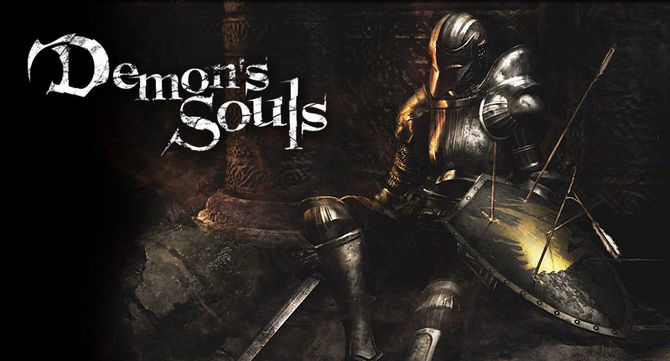
The original that kicked it all off (unless you count King's Field), Demon's Souls went under the radar on the PlayStation 3. Originally, gamers didn't know what to make of it, but anyone who stuck with it got an amazing experience that was unlike anything on the market. -
Dark Souls

By the time a new generation rolled around, From Software had moved from demons to darkness. The Dark Souls trilogy cemented the genre tropes, proving to achieve the popularity that their previous title had only hinted at. Far more than a cult success, these games proved to be influential even outside the genre. -
Bloodborne

Once things started taking off, original Demon's Souls publisher Sony had to get back in the action. Teaming with From, the result was Bloodborne. Taking things was from medieval castles and including firearms for the first time, this was the first hint that this formula was flexible. -
Lords of the Fallen

Developed by Deck13 Interactive and CI Games, Lords of the Fallen takes things in a more Norse direction. Using hammers and axes, you must fight towering gods and demons. After this game's success, the two developers split, with CI working on an upcoming sequel to this Viking Soulslike. -
Nioh

Team Ninja tried their hands at Souslikes with Nioh, a game where you control an Irish Samurai and fight yokai. The game was announced back in 2004 as Oni and changed hands multiple times before release. Originally another PlayStation 4 exclusive for the genre, the game has since come to PC with all its DLC bundled in. -
The Surge

Deck13 took what they learned from Lords of the Fallen and took the Soulslike genre into the future. The Surge has you stomping around in a mech suit fighting uncontrollable robots. Once you destroy an enemy, you can scrap their parts and convert them into weapons for you to use. A sequel is currently set to release in 2o19. -
Ashen

Developed by A44, Ashen puts players into a world without light. Each character is a muted faceless person, adding to the downtrodden vibe of the entire experience. While combat is inspired by Dark Souls, the game also features open-world exploration and novel passive multiplayer encounters. -
Immortal: Unchained

Going even more Norse than Lords of the Fallen, Immortal: Unchained finds you battling the monsters of Ragnarok. Instead of swords and spears, your character uses a mix of technologically advanced firearms to take down each and every mysterious foe. More fast-paced than other soulslikes, you'll need to duck and weave to stay alive. -
Death's Gambit

Pitched as a merger of Souslike and Castlevania, Death's Gambit is also one of the first games to take these concepts into the second dimension. You can choose from seven playable classes as you seek immortality in this labyrinth of death. -
Sinner: Sacrifice for Redemption

What if you didn't have to explore a Soulslike? What if you just fought a collection of out of control boss monsters? Then, you'd have Sinner: Sacrifice for Redemption. In this game, you start at your strongest and level down as you progress, adding to the challenge.







