Oh dear, it looks like you have run into PS4 error code SU-30746-0. You wouldn’t be checking out this guide if you hadn’t. We bet that you want to know how to fix file not found bug, especially when this message keeps popping up during a PS4 system software update. To find out how to solve this issue, you will need to dive into our PS4 error code SU-307460-0 guide. Hop to it, as there is much gaming to be done.
What is PS4 Error Code SU-30746-0?
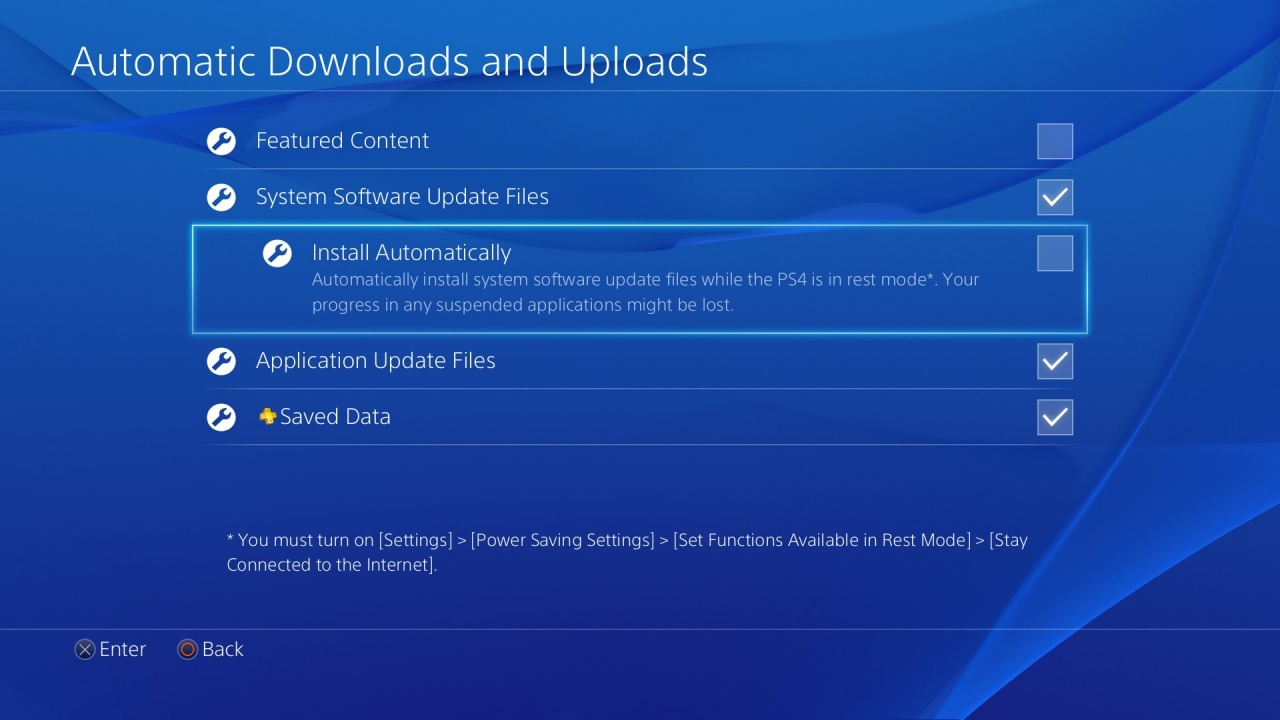
Before we explain how you can fix PS4 error SU-30746-0, let’s take a look at what the problem actually is. As you know, Sony’s console requires regular system software updates to iron out any issues it has, to help your PS4 run properly, and generally to keep its software up-to-date.
ALSO: Torchlight 2 Switch developer hints at Switch Pro while also discussing the porting process
Your console has likely tried to install the latest update, but you’ve been met by this frustrating glitch that stops your PS4 from downloading and installing it. If you’ve met this beast, you’ll likely be stuck on a download screen with a message that reads “Could not find file required for system software update.”
This obviously isn’t great. You can’t play games, watch anything, or even access your PSN account if you can’t install the latest patch. Thankfully, there are a few things that will solve your problems.
How to fix PS4 Error Code SU-30746-0

The first fix that you can try is booting your PS4 up in Safe Mode. To do this, turn off your system and wait for all of the lights to go out. Once that’s done, hold down the Power button until you hear two beeps. One should be immediate, and the other after seven seconds.
Your PS4 should start up in Safe Mode now. Connect your DualShock controller to your console via the charging USB cable, then press the “PS” button. Select the “Update system software” option, and then download it via the “Update using Internet” option. Wait and see if the update downloads and gets installed.
If this doesn’t work, you can update or reinstall your PS4 system using a USB stick. First, visit this official PlayStation link and download the update to your PC or Mac. Create a folder labeled “PS4” and, inside this, another folder named “UPDATE.” Make sure it’s all capitalized.
Move the update file to the update folder, and then move the full PS4 folder on your USB drive. Connect the drive to your PS4 via a USB port on its front. From the PS4 function menu, select “Settings” and then “System Software Update.” Follow the on-screen instructions to install the update.
If that doesn’t fix it, you’ll need to contact PlayStation Support via its Twitter account or Support forums.







