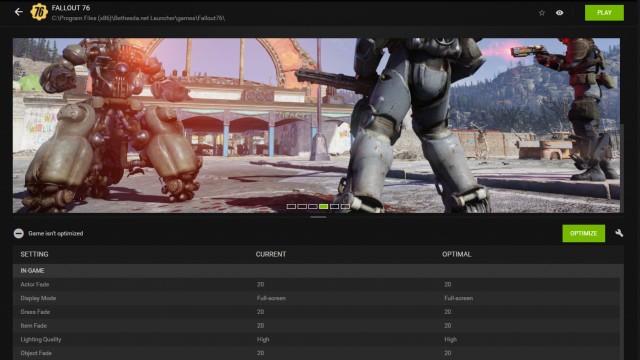If you’ve recently reinstalled Fallout 76, you may have run into a bug where the game launches with the screen cut off. You’ll know you’ve found this glitch if the FO76 window is off-center and too big for your monitor. As a result of the incorrect resolution, the game will look way too zoomed in, and you won’t even be able to see the menu.
Making things more complicated, when this bug occurs and Fallout 76 launches in a window that’s too large for your monitor, INI file changes won’t even fix it. No matter how many times you try to modify your Fallout76Custom.ini file, the settings just won’t have any effect. Luckily, I’ve found a fix for this bug that’s quick and painless.
ALSO: Fallout 76 Failed to Find World error fix
Fallout 76 wrong resolution, screen cut off, zoomed-in window fix
I’m not totally sure what causes the bug that results in Fallout 76 launching in the wrong resolution. The game worked fine the last time I played it, and when I reinstalled it to check out the Wastelanders update, the issue occurred. I figured I could just change the INI file and relaunch, but I found that didn’t work at all.
It seems like the issue with Fallout 76 launching in a zoomed-in window, which cuts the screen off, may be caused by NVIDIA GeForce Experience. Fortunately, the solution is straightforward:
- Open NVIDIA GeForce Experience.
- Hover over Fallout 76 in the Home tab.
- Click “Details.”
- Click “Optimize.”
Another telltale sign you’ve been affected by this particular issue is that the column under “Current” will be completely blank. Once you’ve optimized the game through GeForce Experience, you can either leave it or revert the changes. Either way, the game will now launch in a window that is the correct size or in fullscreen mode. It will no longer be too zoomed in, and the screen won’t be cut off.