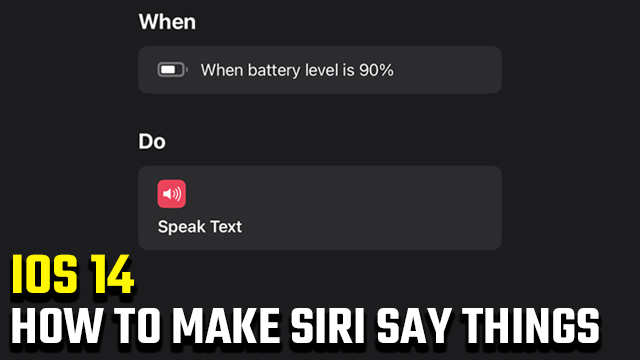How do you make Siri say things on iOS 14? The new iOS update has introduced several exciting features to iPhone and iPad, like the ability to make Siri speak. In this guide, we teach you how to make Siri say things in iOS 14.
How do you make Siri say things on iOS 14?
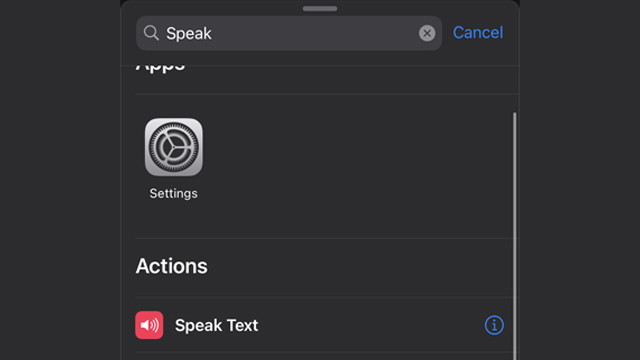
To make Siri speak on iOS 14, you need to use the “Shortcuts” application. Here’s a step-by-step guide on how to make Siri say things in iOS 14 using Apple Shortcuts:
How to make Siri say things in iOS 14
- Open the App Store on your iPhone or iPad.
- Search for “Shortcuts” and download the application.
- Open the Shortcuts app.
- From the “Automation” tab, tap the “Create Personal Automation” option.
- Note: If you already have an automation set, you’ll need to tap the “+” icon first.
- Select the type of automation you wish to set from the list.
- Proceed to the “Actions” screen and tap the “Add Action” button.
- Type “Speak Text” into the search bar and then select the matching action.
- Enter the desired text.
- Tab the “Next” prompt and then the “Done” prompt.
Now, when your iOS device enters a specific state — let’s say charging or not charging, for example — Siri will speak the text you entered during the ninth step.
You can repeat the process as many times as you like to have Siri vocalize different things, like battery level, email notifications, connection changes, etc. How many iOS 14 Siri notifications you set and what they say is up to you.
On that note, you can also change the standard Siri voice by selecting “Show More” when entering your desired text during step nine.
For more on the Apple iOS 14 update for iPhone and iPad, check out the list of compatible devices and complete patch notes. Additionally, here’s how to customize your iOS 14 app icons.