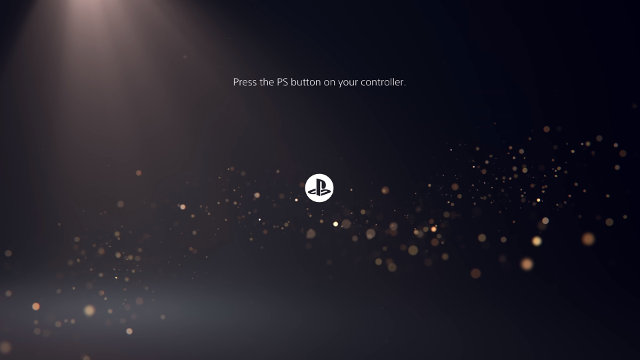A PS5 CE-109801-9 ‘the database is corrupted’ error is preventing players from enjoying their console on launch day. PS5 Error CE-109801-9 is blocking access and stopping them from playing their games — and in some cases, players are reporting that their consoles are completely unresponsive. So is there a PS5 ‘the database is corrupted’ error fix?
How to fix PS5 CE-109801-9 The database is corrupted fix?
The PS5 CE-109801-9 ‘the database is corrupted’ fix is a multi-step process that is relatively easy to do. The full message states: “The database is corrupted. It will be rebuilt.” After that, the PS5 begins the Rebuild Database process, but this might not resolve on its own and prevent players from starting games or apps. Here’s what a player should do to get their PS5 working again as noted on Reddit:
PS5 CE-109801-9 Fix
- Do not put the console in rest mode.
- Make sure that nothing is currently downloading.
- Reboot your PS5 – do not factory reset your console.
If all goes well, this process should return a player’s PS5 to normal operation.
How to Update the PS5
If the above process does not work, the next thing the player should attempt is to update their PS5 console. Players must navigate through the menus as follows: Settings > System > System Software > System Software Update and Settings > Update System Software. Players may experience slow download speeds during this process.
How to Factory Reset the PS5
If a reboot and restarting any updates did not work, the next step is to factory reset the PS5. It’s important to note that this can erase any important data like save games — make sure to back those up if that can be done.
From there, players must download the PS5 system software and follow the correct process to reinstall it using a USB thumb drive:
- Format a USB drive with FAT32 formatting.
- Create a folder named “PS5”.
- Open the “PS5” folder and create another folder inside of it named “UPDATE”.
- Download the PS5 system software.
- Transfer the PS5 system software to inside of the UPDATE folder. Make sure it is named “PS5UPDATE.PUP” after moving it.
- Plug the USB drive into a USB port on the PS5.
- Start the PS5 in Safe Mode by pressing and holding the power button on the console and releasing it after the second beep.
- Select Option #6 “Reinstall System Software.”
- Select “Update from USB Storage Device: and then “OK” to begin the process. Allow the process to complete.
Step 4: Contact PlayStation Support
If these fixes resolve the issue, a player may have a more serious issue with an external drive. The only remaining option is to contact PlayStation Support to get a PS5 CE-109801-9 The database is corrupted fix.