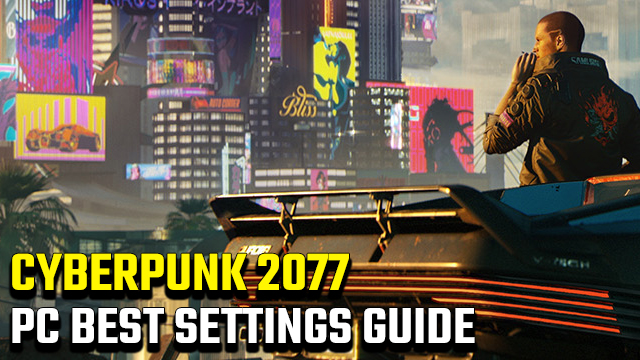Cyberpunk 2077 is a super-demanding game, putting even the most powerful gaming PCs under pressure to deliver smooth frame-rates at high resolutions. With so many graphics options available in the menus, it can be difficult which settings to change to get a good balance between visuals and performance. Here is the GameRevolution Cyberpunk 2077 PC best settings guide.
What are the best settings for Cyberpunk 2077 on PC?

There are a huge number of Cyberpunk 2077 graphics options to change. Some improve performance but lower visuals quality, while others lower frame-rate but increase how good the game looks. Here’s the best balance for both high detail and smooth frame-rate at 60 FPS and above.
Best Cyberpunk 2077 PC settings for more FPS
- Quick Preset – Custom
- Field of View – 90 (Player preference)
- Film Grain – Off
- Chromatic Aberration – Off
- Depth of Field – On
- Lens Flare – On
- Motion Blur – Off
- Contact Shadows – On
- Improved Facial Lighting Geometry – On
- Anisotropy – 16
- Local Shadow Mesh Quality – High
- Local Shadow Quality – High
- Cascaded Shadows Range – High
- Cascaded Shadows Resolution – Medium
- Distant Shadows Resolution – High
- Volumetric Fog Resolution – Medium
- Volumetric Cloud Quality – Medium
- Max Dynamic Decals – High
- Screen Space Reflections Quality – Medium
- Subsurface Scattering Quality – High
- Ambient Occlusion – Low
- Color Precision – Medium
- Mirror Quality – Medium
- Level of Detail (LOD) – High
- Ray Tracing – Off
- DLSS – Off or Performance (Nvidia)
- Dynamic FidelityFX CAS – Off, unless required
- Static FidelityFX CAS – Off, unless required
Which quality settings should I change to get more FPS?
- Cascaded Shadow Resolution
- Screen Space Reflections Quality
- Volumetric Cloud Quality
- Ambient Occlusion
- Ray Tracing
- DLSS (Nvidia)
While tweaking settings, be sure to watch out for texture pop-in. Many players are reporting issues with different textures popping in as V moves closer to them. Here’s the latest on a pop-in fix.
A pesky tree glitch is causing foliage to pop up in random spots. What’s more, these trees are tiny. They would be cute, if not for them breaking immersion and preventing players from seeing objectives and enemies.
When players have nailed down the best PC settings, it’s time to try out some in-game cheats. Here’s how to use console commands, get infinite money and unlimited ammo, activate God Mode, and more.