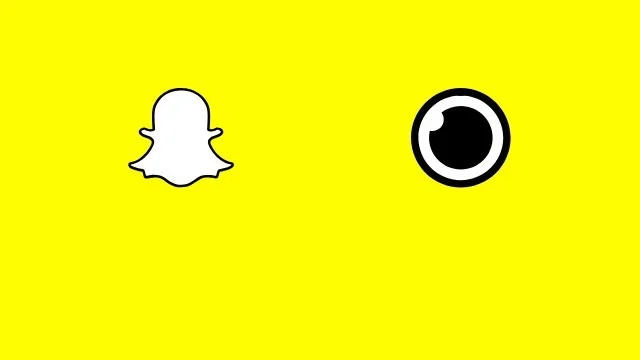Ephemeral messaging service Snapchat is full of surprises, but not all of them are pleasant. One of the more annoying problems occurs when Snapchat can’t load an image. For whatever reason, certain Snaps get stuck while loading and never seem to appear. Fortunately, there is a way to open stuck Snaps or images the app can’t seem to load.
Snapchat Stuck Loading | Can’t load image fix
It’s not entirely clear why Snapchat can’t load certain images. Despite being notified that a Snap has been received, it won’t load, and you can’t view it. Luckily, you can usually force the image or video to load by switching between WiFi and mobile data.
Strangely, this problem most frequently occurs in Snaps sent without sound. They’re the ones represented by a red square, being either a still image or a video with muted audio. You’ll see a notification saying a Snap was received, but the Snap won’t load. Even if the app says tap to load, nothing happens when you do.
While there are several proposed fixes to this problem, the most common solution is actually the simplest: Turn off WiFi. Switching between WiFi and mobile data will force the app to fetch the Snap once more, giving you another chance to load it. If you’re running on mobile data already, switch over to WiFi for the same effect.
In some cases, Snapchat can’t load images or videos during times of server outages. This is relatively uncommon, but not without precedent. Photos or videos sent prior to server downtime will appear in your feed, but won’t actually load. In these cases you have no choice but to wait until the service is back up and running.
Otherwise, the usual advice will apply. Try force-closing the app or restarting your phone. You could also try clearing the Snapchat app cache to force it to fetch your Snaps again. In the worst-case scenario, you can load stuck Snaps by clearing your conversation. Just be aware that whatever hasn’t been saved will disappear forever, so only try this as a last resort.