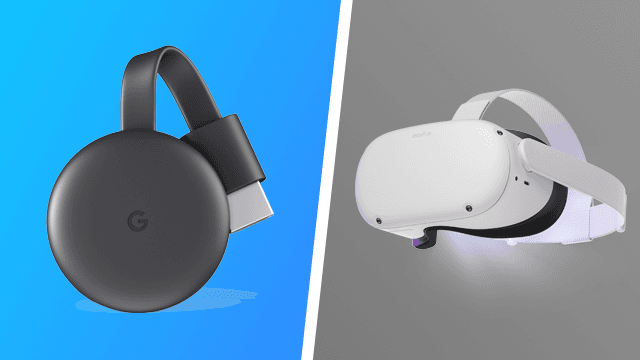The Oculus Quest 2 is powerful enough to run games entirely on the headset. However, this makes it confusing when a user wants to connect the Oculus Quest 2 to a TV and share gameplay with friends and family. Fortunately, there’s a built-in solution for those who want to cast video from the headset to a TV, though it’s not immediately obvious how to use it.
How to cast Oculus Quest 2 to TV
Users can connect the Oculus Quest 2 to a TV, but there’s a catch. The video on the headset can only be displayed on a TV through Google Cast, so the TV, or a device connected to it, will have to be compatible with that standard.
To cast from the Oculus Quest 2 to a TV or Chromecast device:
- Put on the headset.
- Press the Oculus button.
- Select “Sharing”
- Choose “Cast”
- Select the device from the list.
- Press “Start”
When the Quest begins casting, a small red dot will appear in the user’s periphery. To stop casting, repeat the steps above and select “Stop.”
The headset can also cast to a phone or a computer. However, there’s one extra step that must be taken on both devices to do so:
- Phones: Download and launch the Oculus app.
- Computers: Go to oculus.com/casting on a Chromium-based web browser (Microsoft Edge or Google Chrome).
There are some caveats with casting. Not all devices may work perfectly, even if they’re Google Cast compatible. Additionally, casting may lower the headset’s battery life or cause apps to misbehave.
If using the Oculus Link with a PC, there’s no need to cast to a TV. Video will appear on-screen through either Steam VR or the Oculus app. Since this is less strenuous on the battery, this is the best way to show gameplay on TV when using the headset wirelessly.