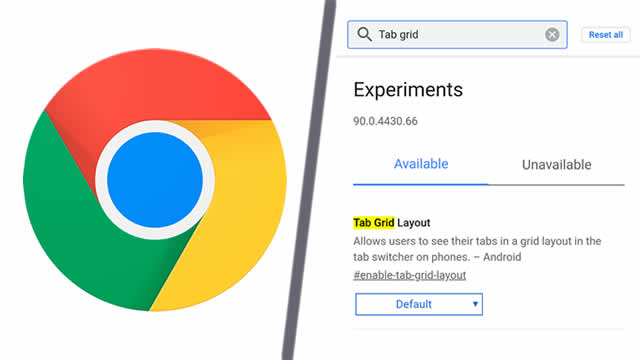People tend to create their own routines when it comes to browsing the internet. Unfortunately for Chrome users on Android devices, a recent update has changed the way that tabs work. Several users have been surprised to find that Chrome tabs are now placed into groups, which makes the simple act of web browsing a bit more complex. Fortunately, we know how to disable Chrome tab groups on Android and go back to the old-fashioned method.
How to disable Chrome tab groups on Android devices
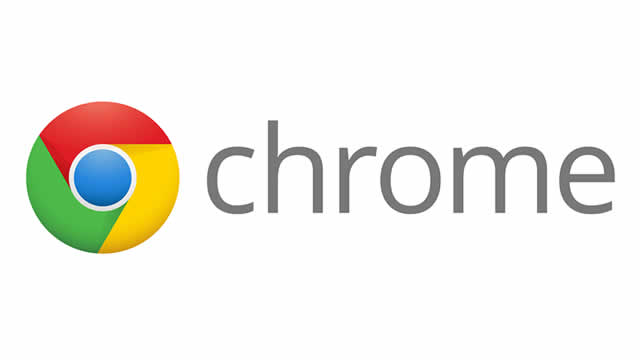
If you don’t like how Android Chrome groups tabs into grids, simply turn off the tab grid layout. All you need to do is disable the tab group view by toggling the tab grid layout Chrome Flag from on to off.
You may not have heard of them before, but Chrome Flags are a way to enable or disable certain features. They’re present in all version of the web browser, from PC to Android and even Chromebooks. The catch is that they’re somewhat hidden, which makes sense considering that some features are entirely experimental.
However, the Chrome tab group feature is not experimental — it’s now enabled by default across most devices. Luckily, it’s easy to disable:
- Open Chrome on your Android device
- In the address bar, enter “chrome://flags/”
- Search for “Tab Grid”
- Under Tab Grid Layout, change the option from Default or Enabled to Disabled
- Finally, tap Relaunch to restart Chrome without tab groups
- Note: You may have to close and re-open the app a second time for the changes to take effect
Depending on which Android device you’re running, you may find that Chrome is still grouping tabs into grids after disabling the Flag. If that happens, repeat the steps above, but set the Flag back to the “Default” value. For whatever reason, some devices need the Flag to be disabled and then returned to the default value before tab groups will be turned off.
Of course, there is one notable caveat here. Turning off Chrome group tabs won’t return the app to the previous tab view. It will still look largely the same as it does now, where the grid view is enabled by default. The difference is that Chrome won’t automatically group tabs into grids. After disabling the flag, if you attempt to group two or more tabs together, the extra tabs will simply be closed.
Still, for users who don’t keep a lot of tabs open at once, the option to turn off Chrome group tabs will be a blessing. It’s just a cleaner way of working, especially if you aren’t one for multitasking on your Android device. The tab grid view may be helpful for more active internet users, but Chrome’s old tab system should be more than enough for everyone else.