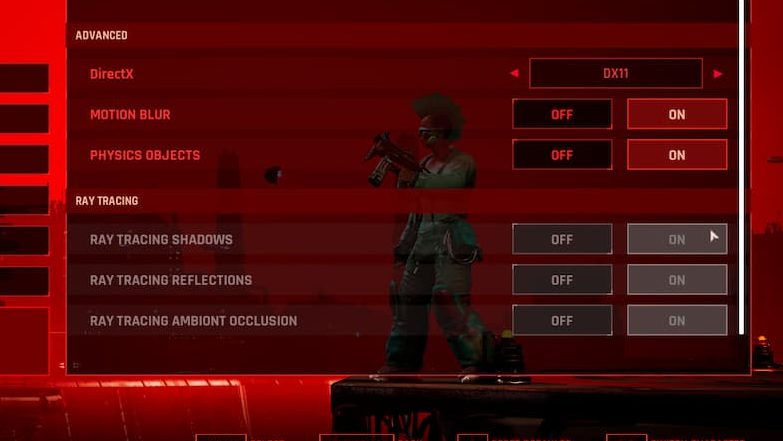Those playing The Ascent on PC might find that the option to enable ray tracing is greyed out. Unfortunately, there’s no message in the game that explains how to enable ray tracing. This is a relatively easy fix, but it’s one that could be overlooked due to the lack of direction or help text given in The Ascent’s menus.
How do I enable the greyed out ray tracing options in The Ascent
There’s a straightforward fix to enable the three ray tracing options in The Ascent. The game launches in DirectX 11 by default. However, the APIs needed for ray tracing are exclusive to DirectX 12. So, to enable raytracing, just:
- Open Settings
- Select “Graphics”
- Change the selection under “DirectX” from “DX11” to “DX12.”
- Restart the game.
Once players relaunch The Ascent, they can return to the graphics options. Now that it’s in DX12 mode, ray tracing shadows, ray tracing reflections, and ray tracing ambient occlusion can all be enabled.
However, there’s another catch here for Xbox Game Pass for PC players. One that doesn’t have a fix at this time (and it’s not the only bug players are facing).
The Game Pass version of The Ascent on PC lacks the DLSS and (most) ray tracing features available on the Steam version. The options for DLSS are missing altogether, and turning on ray tracing doesn’t actually seem to have any effect on the game.
Unfortunately, players can’t just copy over the relevant files from the Steam version. Since The Ascent is installed as a Universal Windows Platform app and not a typical program, it can’t be modified as readily.
The developers of The Ascent are apparently looking into the issue, and a patch will be issued sometime in the future that will bring the Xbox Game Pass on PC version of the game up to par with the Steam version. However, there’s no ETA announced yet.