It’s not completely obvious how to play Quake 64 in the Quake remake (2021), despite the addition of the 1998 Quake 64 remaster being a big part of the advertising for this enhanced version of Quake 1. The Quake 64 remake is available with all versions of the Quake revitalized edition that was revealed at QuakeCon 2021 this week, but how is it played? Where is Quake 64 in the Quake remastered edition? Perhaps more importantly, here’s also how to remove the blur in Quake 64 on Quake 2021.
Where is Quake 64 and how to play it in Quake remastered (2021)?
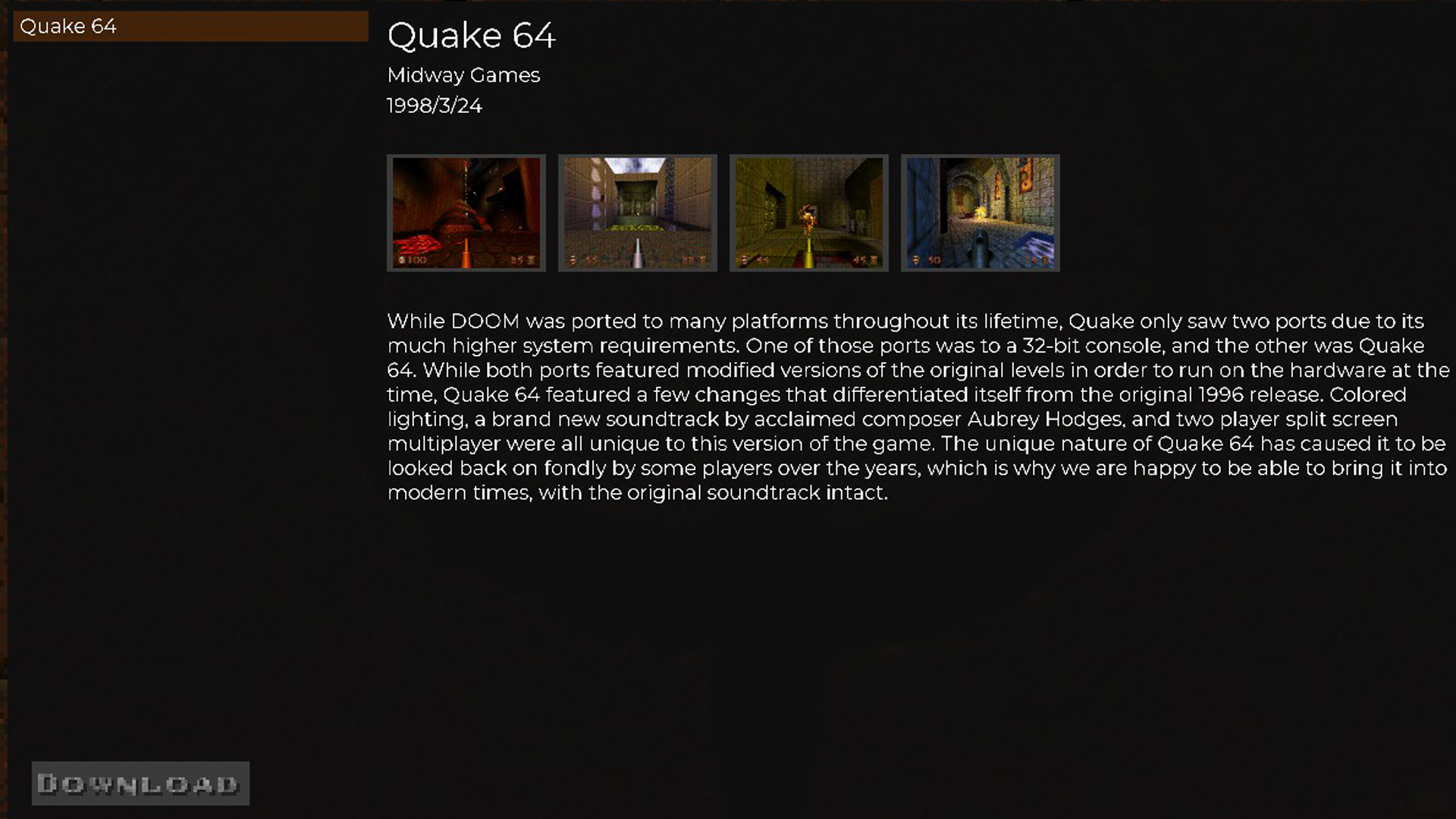
Quake 64 can be played by going into the ‘Add-Ons’ menu in the Quake remake’s main menu screen and selecting it there. Choose to download it through the button at the bottom, and then select ‘Activate.’ Back out of the Add-Ons menu and select ‘New Game,’ which has now changed to show only ‘Quake 64’ in place of regular Quake and all the expansions. Select a difficulty and start playing.
When the player is done with Quake 64 and wants to get back to regular Quake, just go back to the Add-Ons menu and choose to deactivate Quake 64. At the moment, the add-ons menu only consists of the Quake 64 port so this is all obvious, but Bethesda plans to start updating this menu with other community expansions in the near future — so expect this list to fill up shortly.
How to remove blur from Quake 64 in Quake remake (2o21)
To remove the horrible CRT screen-style blur in the Quake 64 port, pull down the console by pressing the ‘~’ key and entering the command “r_crtmode 0” without quote marks. Playing the Quake 64 port in the Quake remaster is a little unpleasant right now thanks to this blur, so it’s good there’s a way to remove it — even if this should really be a menu option rather than a hidden console command.




