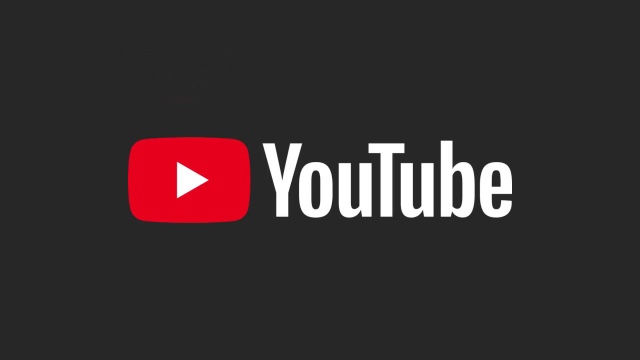There’s nothing worse than knowing exactly what video to watch on YouTube, only for the search function to stop working. It’ll completely stop you in your tracks, either not presenting results, or not even letting you type. Fear not, as we’ve got the solutions for how to fix the YouTube search not working on your iPhone.
YouTube search not working on iPhone fix (2021)
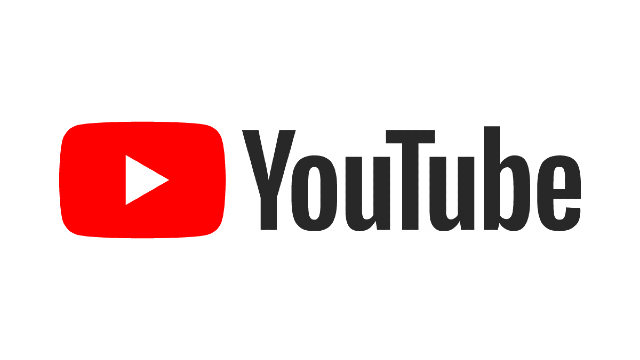
To fix the YouTube search not working on iPhone, users will want to first check to see if they have a stable internet connection.
If your Wi-Fi is jittery or your mobile data reception is low, searches won’t appear as they should. Check this first, by taking a look at your iPhone’s network settings.
If you’ve refreshed your internet settings and you’re still having no luck, it’s time to try something new. We recommend fully closing down the YouTube app on your iPhone, before loading up again. A good old-fashioned reset can always weed out little bugs.
It’s also worth clearing the YouTube app cache. This is best done by deleting and reinstalling the app via the App Store. You’ll have to log in again once it’s re-downloaded, but doing this removes any files or cookies attached to the app. It can help refresh YouTube when there are problems like this. If you’re still having no luck, it could be a bug on your device rather than the app. We recommend turning your iPhone off and back on again, and ensuring that you’re running the latest system software.
With everything up-to-date, and the app reinstalled, this should solve the YouTube search problem. If it’s still persisting, then it’s worth getting in touch with YouTube’s technical support. If it’s definitely not your device, then it’s likely a problem on YouTube’s end.
In other news, the Gamescom Opening Night event included a reveal trailer for the new Saints Row game. We also finally got a release date for the much-anticipated Halo Infinite.