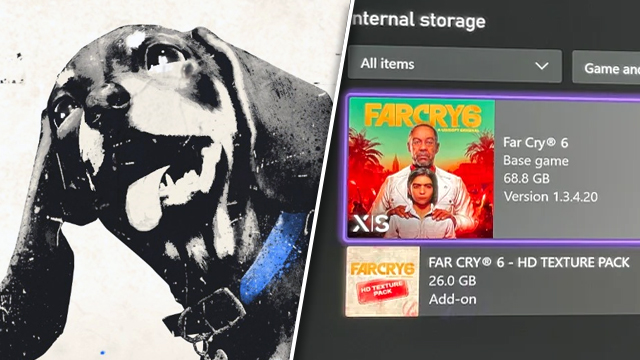Players have been reporting trouble with the Far Cry 6 Xbox HD Texture Pack not working, specifically with it not installing correctly or updating automatically. Below, struggling Xbox users can find an easy guide on how to install the Far Cry HD Texture Pack on Xbox Series X and S. More importantly, how to tell if the Far Cry HD Texture Pack Xbox Series X version was installed correctly.
How to install the Far Cry 6 HD Texture Pack on Xbox

To install the Far Cry 6 HD Texture Pack on Xbox Series X and tell that it’s really installed:
- Go to the Microsoft Store page for Far Cry 6 on Xbox and check out the DLC add-ons for the game.
- The first DLC add-on listed should be “Far Cry 6 — HD Texture Pack” and it will be listed as free. Download it if it hasn’t been installed.
- Check Far Cry 6 in the Manage Games section on the console. The HD Texture Pack should show as “installed” if done correctly.
- Head into Far Cry 6. On the main menu, it should list the game version on the edge of the screen. If it says “HD” next to this then the HD Texture Pack is definitely installed.
For some, the HD Texture Pack installs automatically on Xbox Series X as long as the space is available, which adds an extra 26 GB to Far Cry 6’s storage space. However, other players are reporting that this update isn’t working or the game didn’t install the pack by default, so it’s worth checking if players want Far Cry 6 looking its best.
Far Cry 6 is out now, along with many adorable or vicious animal companions to unlock. Head here to find out what multiplayer options the game has if any, and here to see if it’s getting a PC release on Steam. Our review of Far Cry 6 is now available and our reviewer had some issues with the game, saying that it “fails to evolve the series.” Check out the review here.