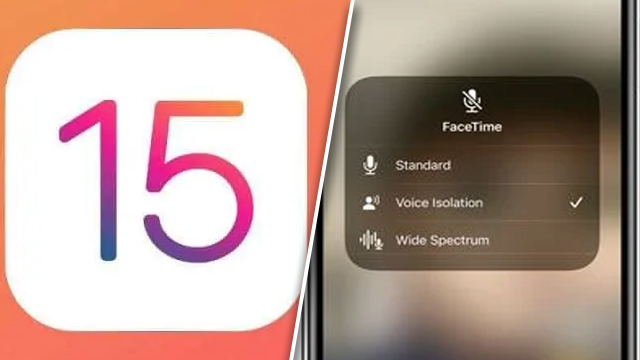Is there a way to fix the iOS 15 Voice Isolation Not Available error with certain iPhone and iPad apps? The excellent new iOS 15 mic mode feature can be very useful, allowing the microphone to focus on the user’s voice and filtering out any background noise. However, some users are reporting iOS 15 Voice Isolation not working for them or not being able to enable it. Here’s how to turn on the iOS Voice Isolation mic mode.
How to fix the iOS 15 Voice Isolation Not Available mic mode error
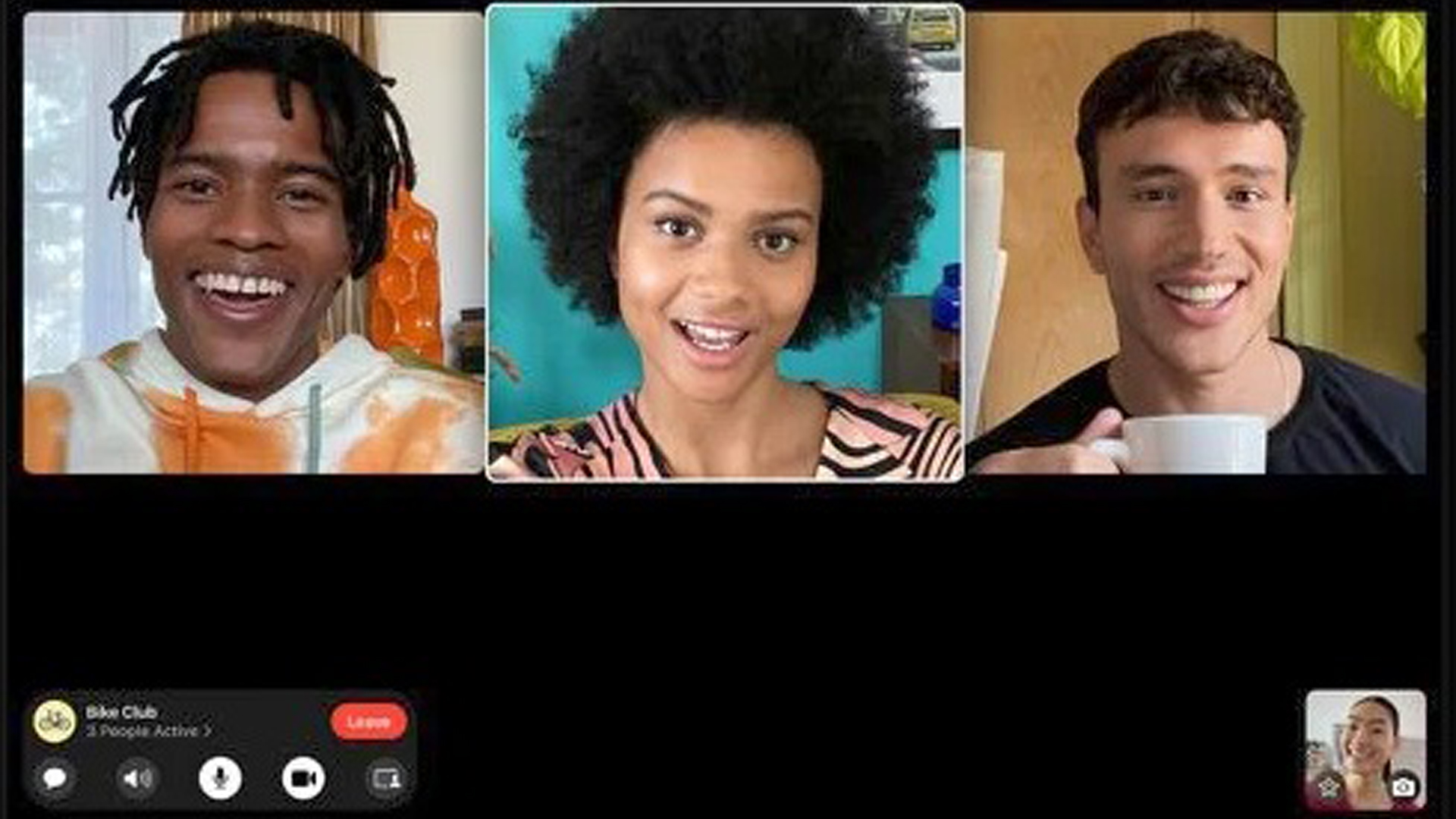
To enable Voice Isolation on iOS 15-compatible devices:
- Launch FaceTime or another video call app, such as Skype, WhatsApp, or Snapchat, and start a call.
- Open the Control Center by sliding a finger down from the top-right corner to the middle.
- Press the “Mic Mode” button. This will open up three options: Standard, Voice Isolation, and Wide Spectrum. “Standard” is probably the one ticked, so choose “Voice Isolation.” To turn it off, simply repeat this process.
If Voice Isolation is not showing under the Mic Mode options or cannot be selected, then the phone may be too old to use the feature. iPhone X or older devices are not compatible with Voice Isolation, only newer devices such as iPhone XS or XR onwards featuring the A12 Bionic chip or better can use the likes of Voice Isolation and other features with iOS 15. Even though the user’s phone may be perfectly compatible with iOS 15 officially, that doesn’t mean it has access to all the new iOS 15 features.
One of these solutions should work and allow users to get going on iOS 15. For more iOS help, here’s what to do if iCloud is messing up TikTok video uploading, here’s what to do if iOS is having battery issues, and here’s how to stop the keyboard flickering on iPhone.