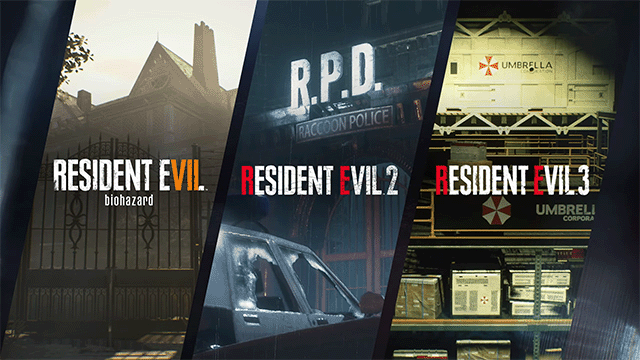The Resident Evil 2, 3, and 7 next-gen upgrades are finally available to download. However, installing them differs depending on whether you own the games on PC, PS5, or Xbox Series X|S. Fortunately, it’s not too difficult of a task once you know where to look. We’ll go through the process of how to download and install the Resident Evil next-gen updates below.
How to install Resident Evil next-gen upgrade on PS5
Installing the Resident Evil next-gen upgrade is trickier than on other platforms because the console treats the PS4 and PS5 versions are two different games. Fortunately, the upgrade is free. You just need to follow these steps:
- Head to Resident Evil 2 in your content library
- Select the box in the upper right that says “Free PS5 upgrade.”
- Choose “Download”
- On the purchase screen, check that your total is $0.00 and then confirm it
- Select “Download PS5 Version” on the next screen
All the DLC you own for the PS4 version should also carry over, but it might take a second to register. Also, note that PS4 save data can be converted to work on the PS5 version. However, you’ll need to remember to download it from the cloud if you’ve never installed the PS4 version on your PS5 console.
How to install Resident Evil next-gen update on PC
On PC, the Resident Evil next-gen upgrade is just a regular update on Steam. The only trick to installing it is that Steam doesn’t always immediately detect an update for a game. Unfortunately, there isn’t a way to manually check for updates on Steam. However, there is a way to force a game to update without fail.
- Head to the Library tab.
- Find the game in your list on the left and right right-click it.
- Click Properties.
- Go to the Local Files tab.
- Click “Verify integrity of game files…”
This should compare your currently installed files to the latest version on Steam. It’ll update the game to the correct version when it finds outdated files.
How to install next-gen upgrade on Xbox Series X|S
The Xbox versions of Resident Evil use Smart Delivery. So, the correct version should automatically appear under the “Optimized for Xbox Series X|S” list in your library. If the game is already installed, just check for updates, and Smart Delivery will select the correct version for your console.
To check for updates on Xbox Series X|S consoles:
- Select “My games & apps” from the dashboard.
- Scroll down to Manage
- Select Updates
When you enter the updates screen, the console should automatically check for updates for any currently installed game. Depending on how many games you have installed, this may take a bit, so have some patience. It should eventually find it.