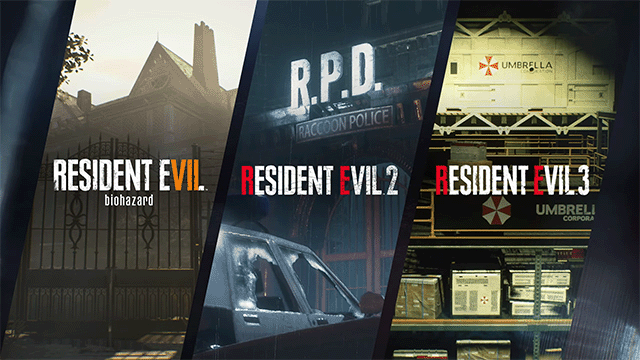Resident Evil 2, 3, and 7 recently received updated versions on PC. Unfortunately, these are DirectX 12-only, which prevented some owners from playing the games. Fortunately, Capcom heard the community outcry and issued a fix. Here’s how to download the old DX11, non-RT versions of RE2, 3, and 7 on Steam for PC.
How to download the old DX11 PC versions of Resident Evil 2, 3, and 7
Capcom has added the ability to download the old DirectX 11 versions of Resident Evil 2, 3, and 7 on Steam. The process is the same for all three games, and it’s easier to switch to the older branch that was the latest version before the DirectX 12-only version with ray-tracing was added.
To switch to the DirectX 11 branch, follow these steps:
- Select “Library” in the Steam client.
- Choose RE2, 3, or 7 on the left column.
- Right-click the game and choose “Properties.”
- Select “Betas” in the left column.
- In the pull-down menu, click on “dx11_non-rt.”
- Close the properties menu and install or update the game as usual.
Once the download completes, you can start the game. It’ll default to DX11, so there should be no issue launching it on PCs that aren’t compatible with DX12. Once you hit the main menu, you’ll find that you can choose between DirectX 11 or DirectX 12 in the options.
If you wish to install the latest version of Resident Evil 2, 3, or 7, you just need to leave the DX11 branch. To do so, head back into the Betas section in the game’s properties and select “None.” The game should now download and update to the latest version automatically.
Some players have noted that the ray-tracing update causes some graphical bugs on their systems. If this occurs on your PC, you may want to roll back to the older version, even if the new build works for you.