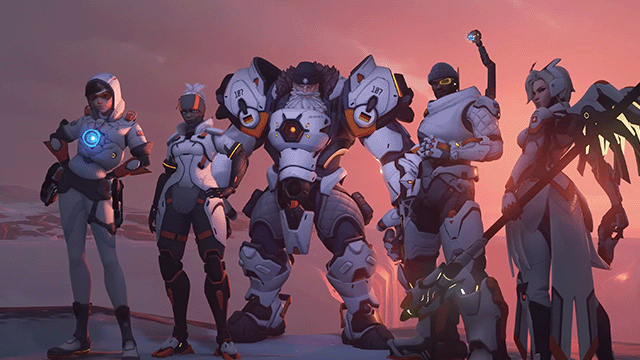Those trying to install the Overwatch 2 beta on Xbox might be a bit confused. It may seem like the beta is missing, but it’s just in a place you wouldn’t expect it to be. We’ll take you through the steps to find the Overwatch 2 beta on Xbox below.
How to install the Overwatch 2 beta on Xbox
Before you can install the Overwatch 2 beta on Xbox, you need to redeem the code Blizzard sent to you on the Xbox Store or purchase the Watchpoint Pack to get instant access and link your Xbox account to your Blizzard account.
After doing the above, follow these steps:
- Go to Games and Apps section on your Xbox Console
- Go to Full Library
- Select All Owned Games
- Scroll Down to the Overwatch 2 Beta icon and select it
Once you complete the above steps, the beta should be added to your download queue. Once it installs, just launch it as usual to play the game. Note that it’s not an Xbox Play Anywhere title, so you don’t automatically get a PC copy when you redeem the Xbox code.
If the above steps don’t work for you, make sure that you’ve redeemed the code on the correct account. Alternatively, if you bought the Watchpoint Pack, ensure the correct account is linked to your Blizzard account. Unfortunately, if you’ve already redeemed the code on the wrong account, you can’t use it on another. However, you may be able to play it with any account as logged into the same Xbox once it’s installed.
Fortunately, this confusion won’t extend to the full version of Overwatch 2. Once the full game releases, it’ll supersede the original, and there’ll just be one unified launcher. So, when the time comes, you won’t have to look for another icon. You’ll just need to update the original installation of Overwatch.