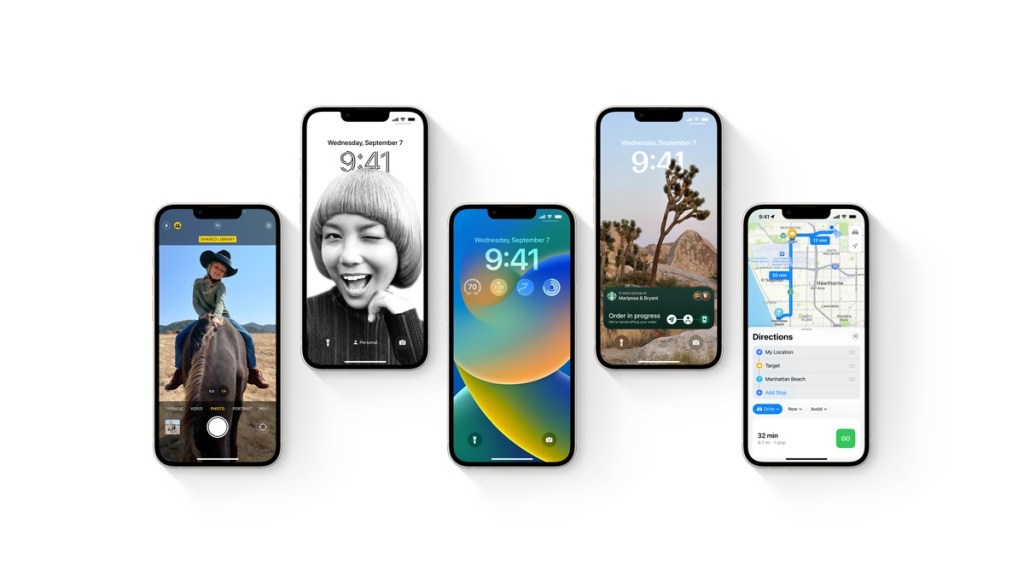The latest iOS 16 update added a Visual Lookup feature that lets users take a photo cutout and use it in their messages. Here’s everything you need to know about how to use the new feature on your iPhone device.
How to create an iOS 16 photo cutout
These are the steps iPhone users need to take to create a photo cutout and then share it to another app:
- Open the Photos app
- Find the photo from which you want to take a cutout
- Hold your finger on the photo subject you want to cut out until the phone vibrates
At this point the subject should now be surrounded by a white border and is ready to share to another app.
How to copy or share the cutout to another app
Once a photo cutout has been taken, users can share the image in a message or they can copy it into another app. To copy the image into another app you need to:
- Tap on the highlighted photo subject
- Tap on Copy to send the photo subject to the iPhone’s clipboard.
- Open the app to which the cutout is being copied
- Tap on the location in the app where you want to post your content.
- Select Paste from the menu
To share the image into another app you need to:
- Tap on the highlighted photo subject
- Tap on Share
- Select the app in which you want to share the photo cutout
For other iOS 16 guides, check out why the Instagram app keeps crashing, as well as how Passkeys work.