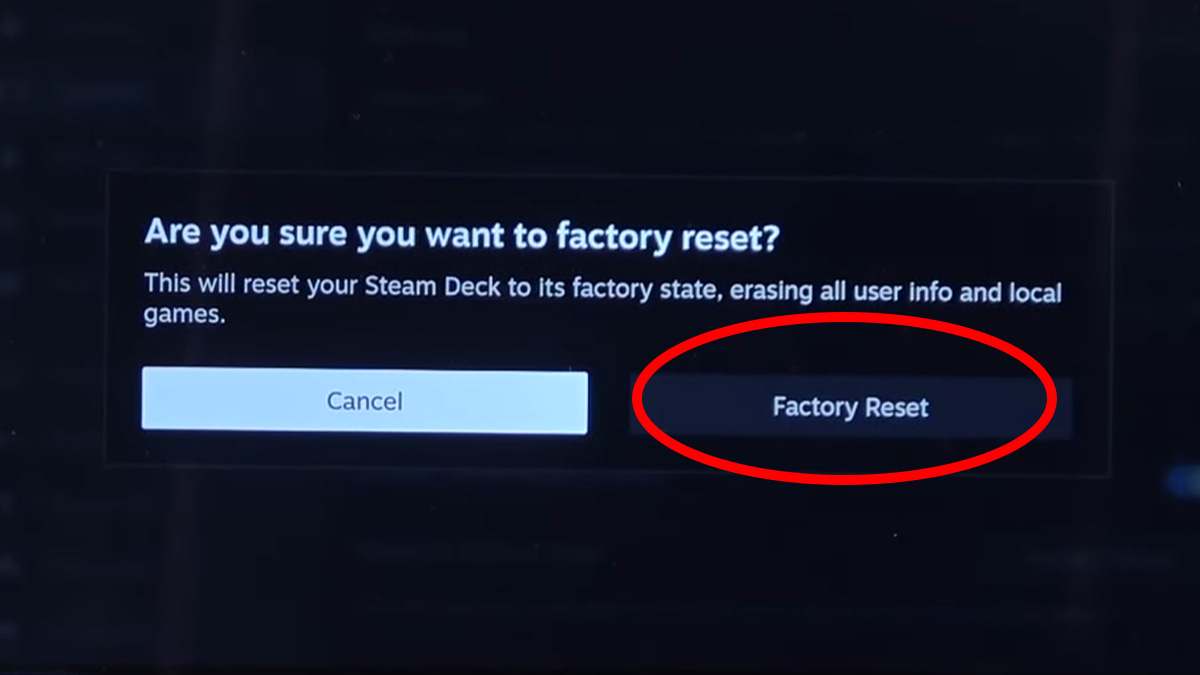You can factory reset the Steam Deck from the settings menu. It’s just as easy to perform on the handheld as it is on a phone or console. Fortunately, you don’t need to redownload SteamOS and reinstall it (which you can find instructions for here). All it takes is a simple button press, and all your data will be removed, and the Steam Deck will be restored to its default settings.
How to factory reset Steam Deck to default settings
It just takes a few steps to factory reset the Steam Deck. Note that this will erase everything on the primary hard drive. However, any data on the SD card will remain intact.
Time needed: 5 minutes
Follow these steps to perform a factory reset on your Steam Deck:
- Turn on the Steam Deck and login
Obviously, you’ll need to power on the handheld and have access to Steam OS to factory reset it.

- Back up any data you want to keep to the SD card or a USB drive (Optional)
If there’s any data you want to keep, you can back it up to the SD card. This includes game installs. Alternatively, you can use a flash drive to back up your data.

- Enter the settings menu
Press the Steam button and open settings from the menu that appears.
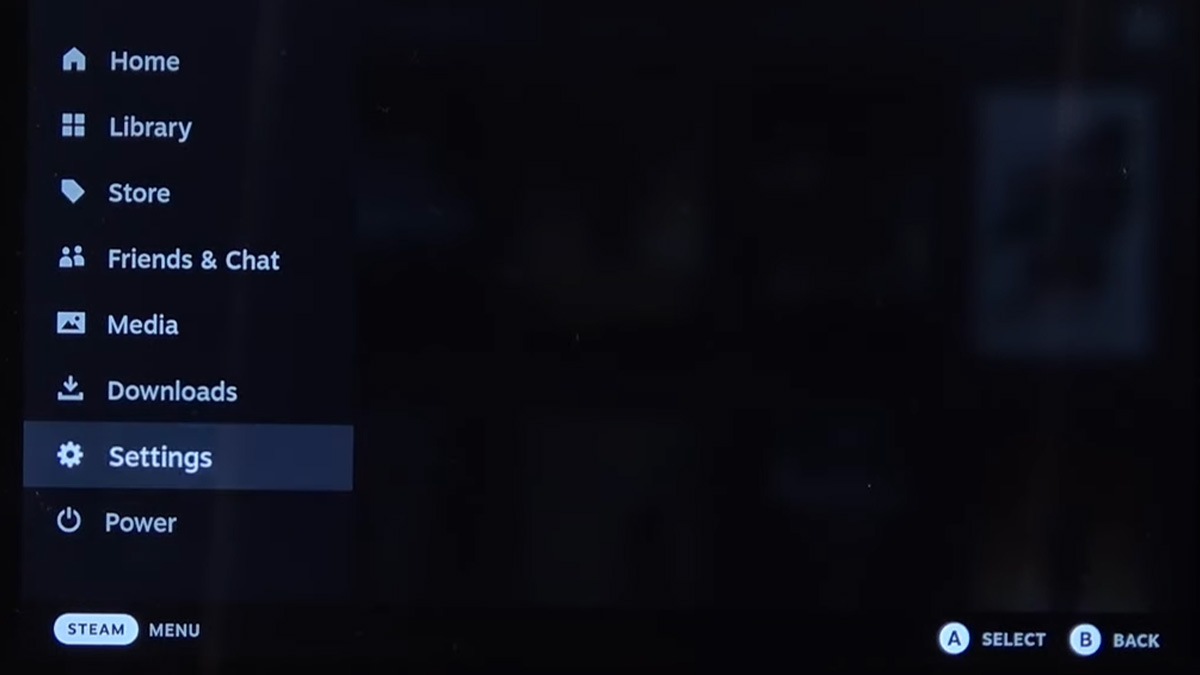
- Enter System Settings
Scroll down one position and highlight “System” in the left menu.
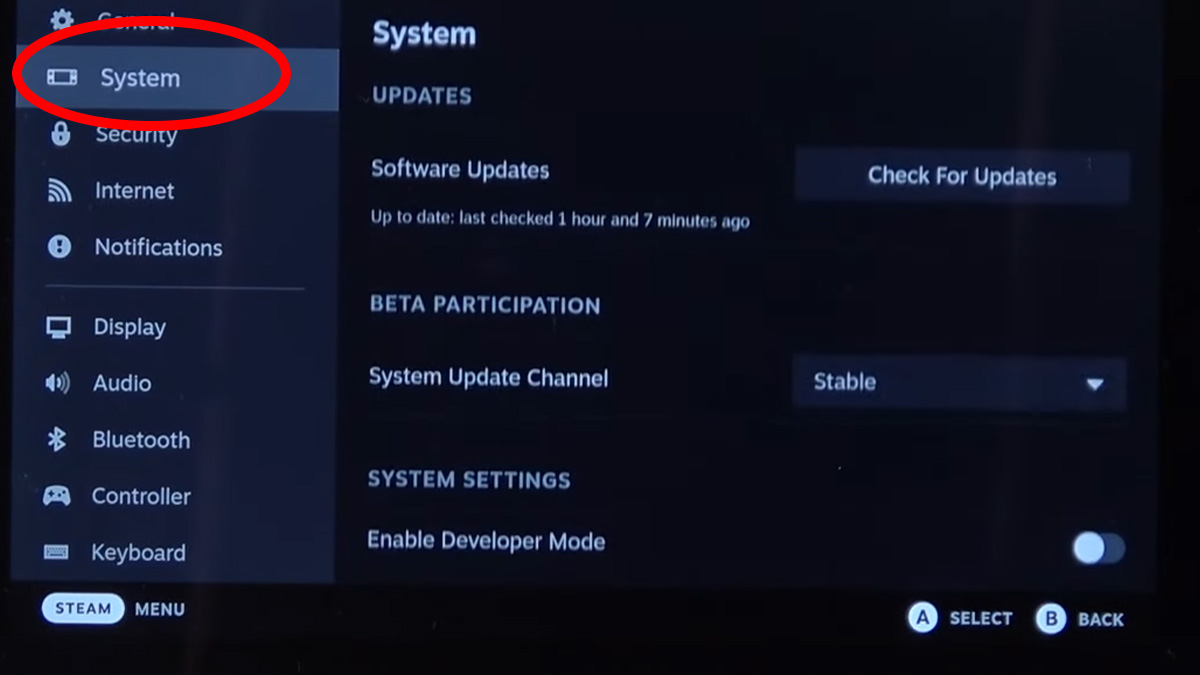
- Scroll down and highlight Factory Reset
You’ll find the option to factory reset the Steam Deck under “Advanced” in System Settings.
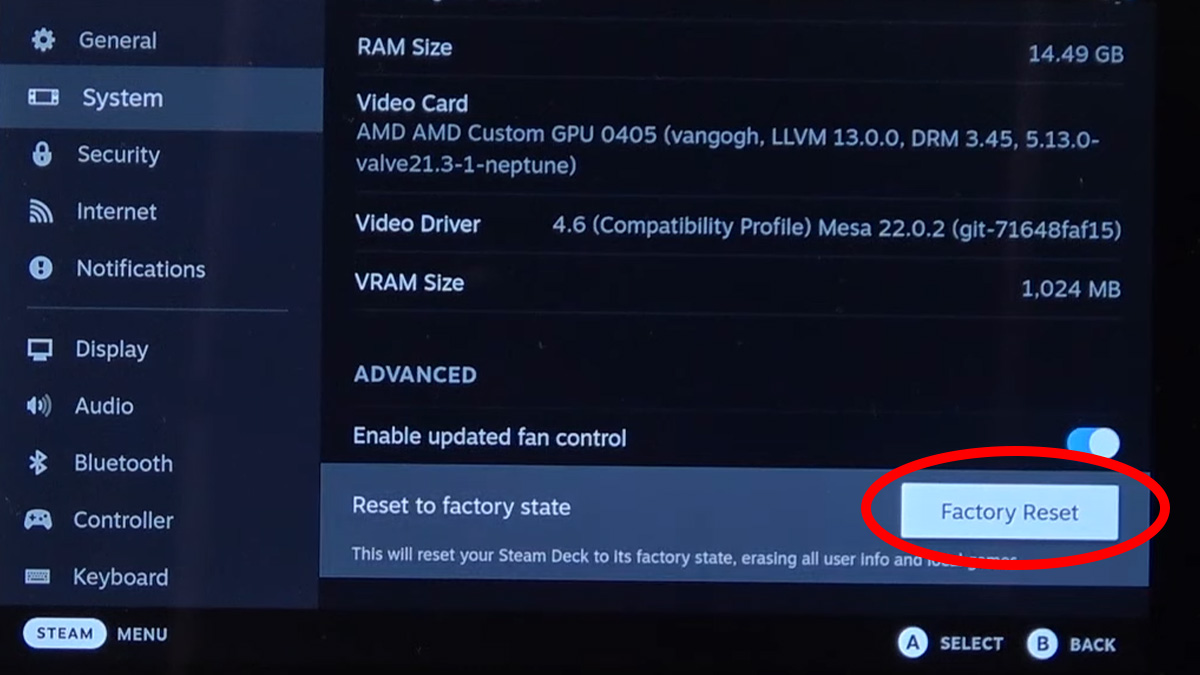
- Initiate the Factory Reset
You’ll need to press the confirm button (A), and then read the prompt and confirm again that you want to perform a Factory Reset. The system will then reboot and return the system to factory default settings.