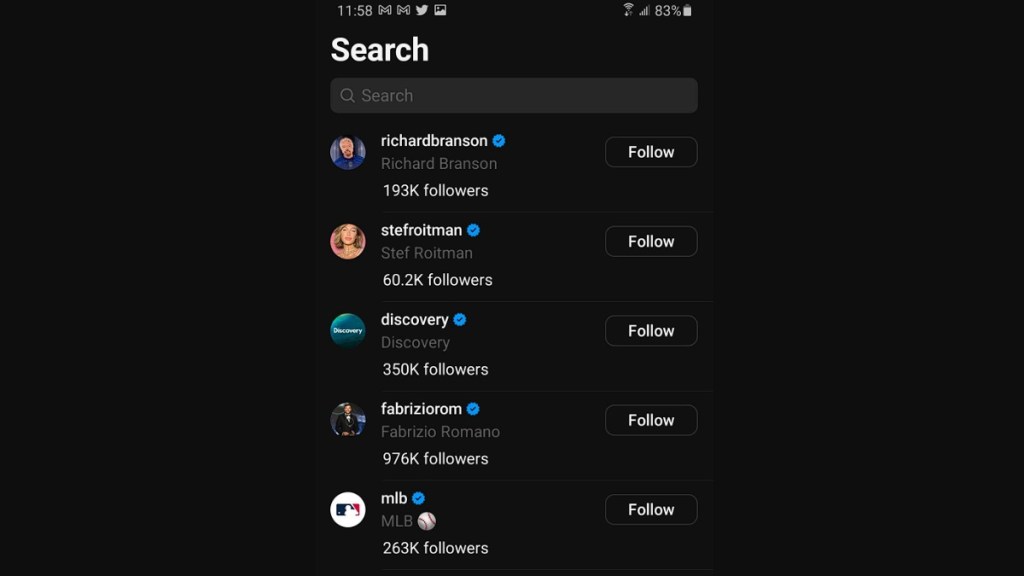Turning on Threads Dark Mode on iPhone and Android is actually different than Instagram. At launch, Threads does not have a display option in its settings to toggle Dark Mode on and off. Meanwhile, users on Instagram can switch between Light Mode and Dark Mode easily through its settings. Fortunately, there is a way to make Threads have a black background with white text and make it easier on the eyes. Here’s how to turn on Dark Mode in the Threads app on iPhone and Android phones.
How to turn on Threads Dark Mode on iPhone
Follow these steps to turn on Threads Dark Mode on iPhone and iOS devices:
- Go to your phone’s Device Settings
- Select Display, then choose Display & Brightness
- Switch from Light mode to Dark mode
- Open Threads and enjoy Dark Mode
How to turn on Threads Dark Mode on Android
These steps will turn on Threads Dark Mode on Android devices:
- Find the Settings app on your device
- Head to Display
- Either toggle “Dark theme” on and off, or switch between “Light” and “Dark” themes
- Open Threads to activate Dark Mode
In both cases, Threads will inherit the global Dark Mode setting of your phone. In the future, Meta will likely add the ability to turn on Dark Mode in the settings for Threads, similar to Instagram. It may even tie your preferred settings on Instagram to Threads to make it easy to change options for both apps.
We should also note that Threads had a desktop version that was available for several hours before it was taken down on June 5. We believe it will return once it’s ready. When that happens, you can turn on Dark Mode on the desktop version of Threads by clicking on the logo at the top of the page. That’s all it takes to switch it on.