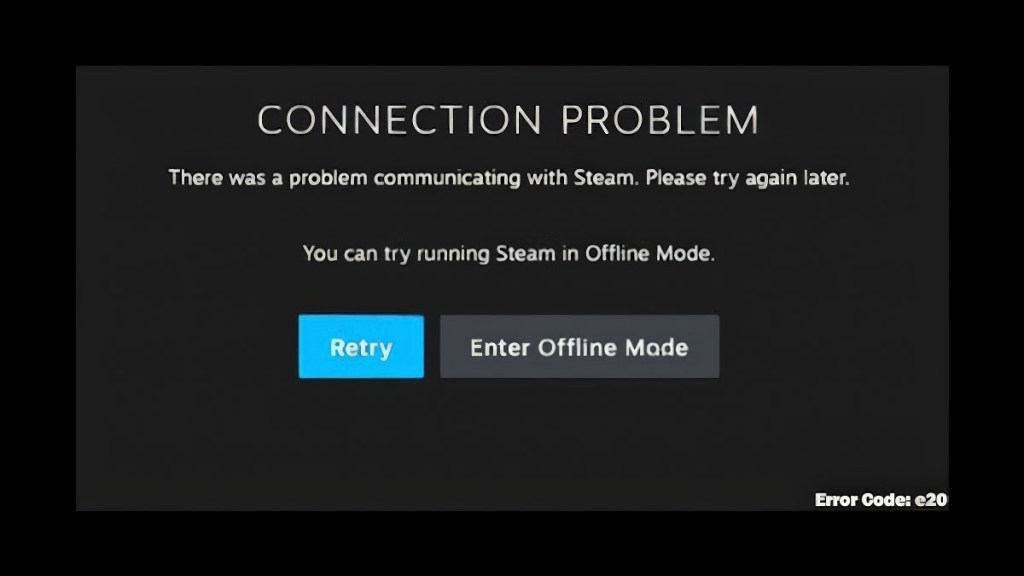Steam Error Code e20 can be a significant roadblock in your gaming sessions, leaving you unable to access your Steam account and your library of games. This error typically signals a connection issue, which can stem from various sources. The good news is, there’s usually a fix.
Is there a Steam error e20 fix?
Yes, you can fix Steam Error Code e20 in more than one way. This error usually means that there are issues with your internet connection, Steam’s servers, or settings on your PC that are stopping Steam from joining properly. That being said, here are some easy ways fix the problem:
- Fix any internet connection issues
- Check if Steam is down
- Restart your computer
- Turn off your firewall
- Disable any VPN
- Clear Steam cache
Fix any internet connection issues
First and foremost, check your internet connection. An unstable or disconnected internet service is the most frequent cause of Steam error e20. Try opening a webpage to see if your internet is working. If it isn’t, troubleshooting your connection by restarting your router or checking your network settings might help.
Check if Steam is down
Sometimes, the issue is not on your end. Steam’s servers could be temporarily unavailable due to maintenance or an unexpected outage. You can verify the server status on websites like Downdetector or the unofficial Steam Status page. If there’s a widespread issue, waiting it out is often the only solution.
Restart your computer
A simple reboot can work wonders. It clears your system’s RAM and can solve temporary glitches affecting Steam’s functionality. Restarting might eliminate the error e20, letting you log in smoothly after your system boots up again.
Turn off your firewall
Firewalls are crucial for protecting your computer, but they can occasionally misinterpret Steam as a threat, blocking its connection to the internet. Temporarily disabling your firewall to see if it resolves the error can be a quick fix. Remember to turn it back on afterward or set an exception for Steam.
Disable any VPN
VPNs can alter your IP address, which may trigger Steam’s security measures, leading to connection issues. If you’re using a VPN and encountering error e20, try disabling it. Conversely, if you’re not using a VPN and continue to face issues, trying one might help circumvent network restrictions that could be causing the problem.
Clear Steam cache
Invalid or damaged Steam cache files can lead to many problems, including error e20. This won’t change your files or game installations. You can refresh Steam by going to your local cache files and deleting them.
To clear your Steam cache:
- Exit Steam: Before clearing the cache, exit Steam completely. You can do this by right-clicking the Steam icon in the system tray and selecting “Exit” or by using the Steam menu within the application itself.
- Open Run Dialog: Press the Windows Key + R on your keyboard to open the Run dialog box.
- Navigate to Steam Directory: In the Run dialog box, type %localappdata% and press Enter. This command opens the Local AppData folder where Steam stores its cache files.
- Find Steam Folder: In the window that opens, locate and double-click the “Steam” folder to open it.
- Open HTML Cache Folder: Find and open the “htmlcache” folder inside the Steam folder. This is where Steam stores its web browser cache.
- Delete Cache Files: Once inside the htmlcache folder, select all files by pressing Ctrl + A. Right-click on any selected file and choose “Delete” from the context menu to remove all selected files. This action clears the web browser cache used by Steam.
- Clear Cookies (Optional): Go back to the main Steam folder and look for a folder named “appcache”. Inside, you may find a file named “httpcache”. If present, delete this folder to clear additional cache files related to Steam’s web functionality.
- Restart Steam: After clearing the cache, restart your computer or simply relaunch Steam. This ensures that Steam starts fresh without the previously stored cache data.
Navigating through Steam Error Code e20 might seem daunting, but with these steps, you stand a good chance of resolving the issue. Each solution addresses a different potential cause, so working through them systematically can help pinpoint and fix the problem, restoring your access to Steam and its vast library of games.