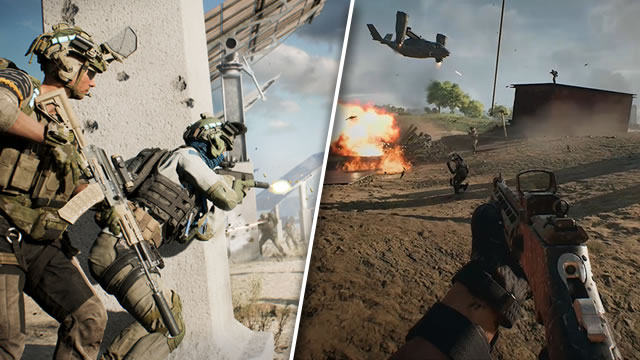The weapon customization system in Battlefield 2042 doesn’t end with attachments and loadouts. When switching between weapon types, you’ve probably noticed the crosshair change. The change relates to the weapon’s fire mode, offering a choice between single, burst, and full automatic fire. But how do you change fire modes? And when should you, if ever?
How to change Fire Mode in Battlefield 2042

To change your weapon’s fire mode in Battlefield 2042, simply press down on the D-Pad or use the V key. Doing so will switch between each fire mode available to that weapon. Not all guns will be able to use burst or automatic fire, so be sure to plan accordingly.
You’ll be able to tell which fire mode you’ve selected based on the crosshair:
- Fully automatic fire displays a standard four-line crosshair
- Burst-fire shows a dotted-line crosshair
- Single-fire displays a T-shaped crosshair (missing the top line)
You won’t be able to use each of these fire modes with every weapon. Sniper rifles in particular have no option for automatic or burst fire modes. However, some weapons, such as the AK-24, are able to use all three firing modes.
Why should you change firing mode?
As to why you’d want to use these other firing modes, that’s simple. Single-fire is much better for precise shots, removing the recoil inherent to full-auto fire. On the flip side, full-auto can lay down way more lead than a single-fire rifle can in the same time frame. And burst, well, that’s just fun. Many of the best loadouts can take out enemies with just a single burst at close range — assuming your loadout actually works.
Granted, you don’t want to be caught using the wrong mode. Burst fire is practically useless at long range, and single-fire isn’t going to help much in close quarters combat. Thankfully, you can change your fire mode at any time by pressing down on the D-Pad or the V key. If you switch modes often, you can reassign the function to the button or key of your choice in the settings menu. While you’re in there, you may also consider changing a few settings to increase frame rate and visibility.