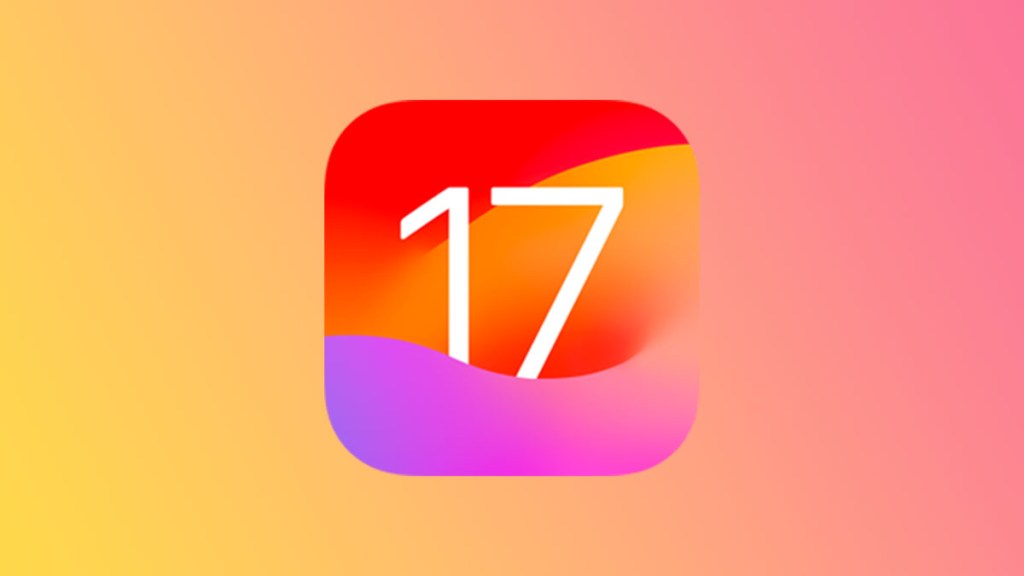Every time Apple releases a major update, some users experience battery life issues. With the rollout of iOS 17, several users have reported a noticeable reduction in their iPhone’s battery life. So, if you’ve observed that iOS 17 is draining your phone battery faster than usual, you’re not alone. Let’s delve into some of the common reasons behind this and explore solutions to extend your iOS 17 battery life.
How to fix iOS 17 battery drain
There are a few things that can be causing your iPhone to have increased battery drain with iOS 17:
- Background App Refresh
- Location Services
- Battery Health
- Poor Optimization for Older Phones
- System Services
It’s also possible that post-update tasks are still being performed on your phone. It takes a few days after a major update for Spotlight to reindex all your files, so it’s worth giving it a week to settle before you try any of the below fixes.
Background App Refresh
Reason: One of the main culprits behind iOS 17 battery drain is the Background App Refresh feature. This allows apps to update content in the background, often leading to more battery consumption.
Fix: To reduce battery drain, consider turning off Background App Refresh. Navigate to Settings > General > Background App Refresh and choose ‘Off’. Alternatively, you can select individual apps you want to disable this feature for.
Location Services
Reason: Some apps constantly check your location, even when you aren’t using them. This continuous use of GPS can cause a significant iPhone battery drain.
Fix: To conserve battery, manage which apps can access your location. Go to Settings > Privacy > Location Services. From here, adjust the settings for each app or turn off Location Services entirely.
Battery Health
Reason: Over time, the capacity of your iPhone battery diminishes, leading to reduced performance. iOS 17, like all OS versions, runs best on devices with good battery health.
Fix: Check your battery’s health by going to Settings > Battery > Battery Health. If your battery’s maximum capacity is significantly reduced or if it mentions that your battery’s peak performance capability is affected, consider getting a battery replacement.
Poor Optimization for Older iPhones
Reason: Newer iOS versions, like iOS 17, are designed for the latest iPhone models. Older iPhones might struggle with the new software, causing battery life to decrease faster.
Fix: If you have an older iPhone, consider limiting some of the advanced features or animations. You can also reset your settings (without deleting personal data) by navigating to Settings > General > Reset > Reset All Settings. Sometimes, starting fresh settings can help performance and battery life.
System Services
Reason: Certain system services, like Diagnostics & Usage and Location-Based Apple Ads, can contribute to battery drain.
Fix: Go to Settings > Privacy > Location Services > System Services and toggle off the services you find unnecessary.
iOS 17 Battery Drain FAQ
A: The battery drain could be due to several factors like Background App Refresh, constant checking of your location by some apps, diminishing battery health over time, poor optimization for older iPhone models, and certain system services running in the background. Additionally, post-update tasks like Spotlight reindexing your files can cause temporary battery drain for a few days.
A: To reduce battery consumption from apps updating in the background, you can turn off the Background App Refresh feature. Head to Settings > General > Background App Refresh and choose ‘Off’. You can also selectively turn off this feature for specific apps.
A: iOS 17, being designed primarily for newer iPhone models, might cause older iPhones to experience decreased battery life. To combat this, you can limit certain advanced features or animations. Another option is to reset your settings, without erasing personal data, by going to Settings > General > Reset > Reset All Settings. This often helps in enhancing performance and conserving battery life.