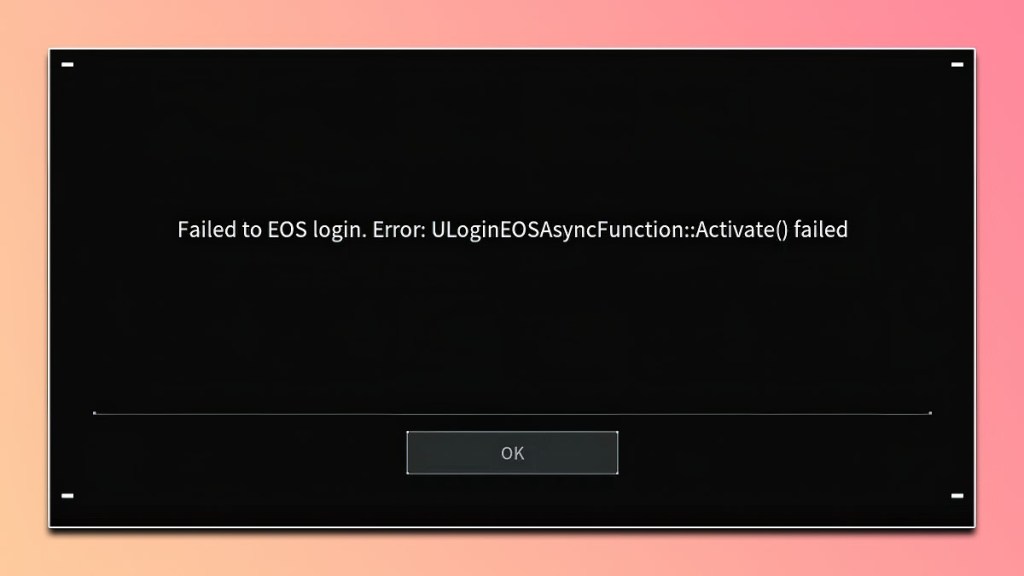Most of the time, when you encounter the “failed to EOS Login” error in Palworld, there’s not much you can do to fix it. Unfortunately, the issue is often caused by the Epic Games Store servers being down, which is beyond your control. However, it can also be caused by an outdated launcher or by the application being blocked by your firewall, and we’ll cover fixes for these issues below.
How to fix the Palworld failed to EOS login error
If you launch Palworld and see “Failed to EOS login. Error: ULoginEOSAsyncFunction::Activate() failed,” the cause is likely to be that the servers are down. You can check the official Palworld server status page to confirm. If this is the case, the only fix is to be patient until they come back online.
However, the Failed to EOS login error can also signal that there’s a general connection issue. There are reports of players seeing it when their Epic Games Launcher was outdated, and when Windows Firewall was blocking the connection. We’ll detail fixes for these issues below:
Outdated Epic Games Launcher
The Epic Games Launcher can affect Palworld, even if you’re launching it from Steam. Unfortunately, sometimes, the Epic Games Launcher won’t automatically update, leaving you to coax it into doing so yourself. The easiest way to do this is to:
- Uninstall Epic Games Launcher
- Restart your PC.
- Download a new copy of the Epic Games Store
- Ensure it’s the latest version (as of writing, it’s 2.0.44.0).
- Make sure your Steam account is linked to your Epic Games account.
- Reboot your PC and launch the Epic Game Store as an administrator.
- Launch Steam as an administrator.
- Launch Palworld as an administrator.
How to Allow Palworld through Windows Firewall
Your Windows Firewall can block Palworld as well. To ensure that it’s not causing the EOS login error, ensure that Palworld and Epic Games Store are allowed through your firewall.