The Assassin’s Creed Mirage AC1 filter is perhaps the most clear callback to the original Assassin’s Creed, a game that was released around 15 years prior to Basim’s solo adventure. It is designed for players who have nostalgia for that divisive yet important game. Here’s how to turn the on the AC1 filter in AC Mirage.
How to activate the AC1 filter in AC Mirage
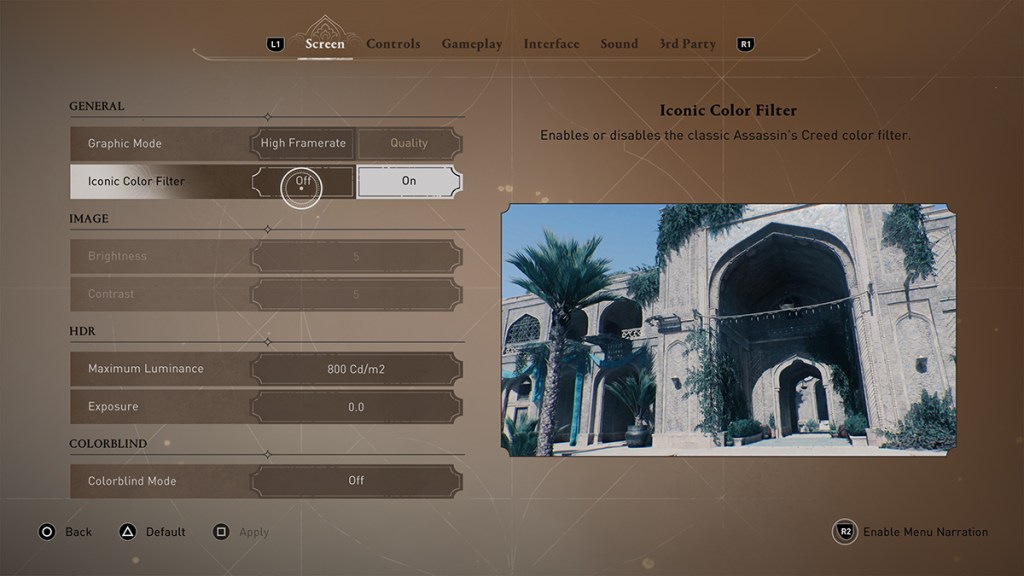
To turn on the AC1 filter in AC Mirage, you have to pause the game and go to the settings menu (which you can see in the upper left after pausing). Once there, go to the Options tab. This will take you to the individual settings tabs, and the first of which is the one you need.



In the Screen section, go to Iconic Color Filter and turn it on. It notes that it “enables or disables the classic Assassin’s Creed color filter.” It does not specifically call out the 2007 Assassin’s Creed, but that is what it is referring to.


Turning it on bathes the whole game in a blue, grayish hue, which matches the color palette of the original Assassin’s Creed. As you can see in the above comparison shot, the game is less saturated with the filter on and loses some of the richer colors that Baghdad has to offer players. It even makes some of the filters in the Photo Mode a little less effective because it is so washed out.
Because of this, this is likely going to just be a mode for those who have reverence for that 2007 original title. Ubisoft even noted that it was for those how have been with the franchise for a long time, too. Artistic director Jean-Luc Sala called this a “nice surprise” for the series’ long-time fans in a video breaking down Mirage’s nostalgic roots.







